Download Nvidia GeForce Game Ready Driver 526.47 WHQL
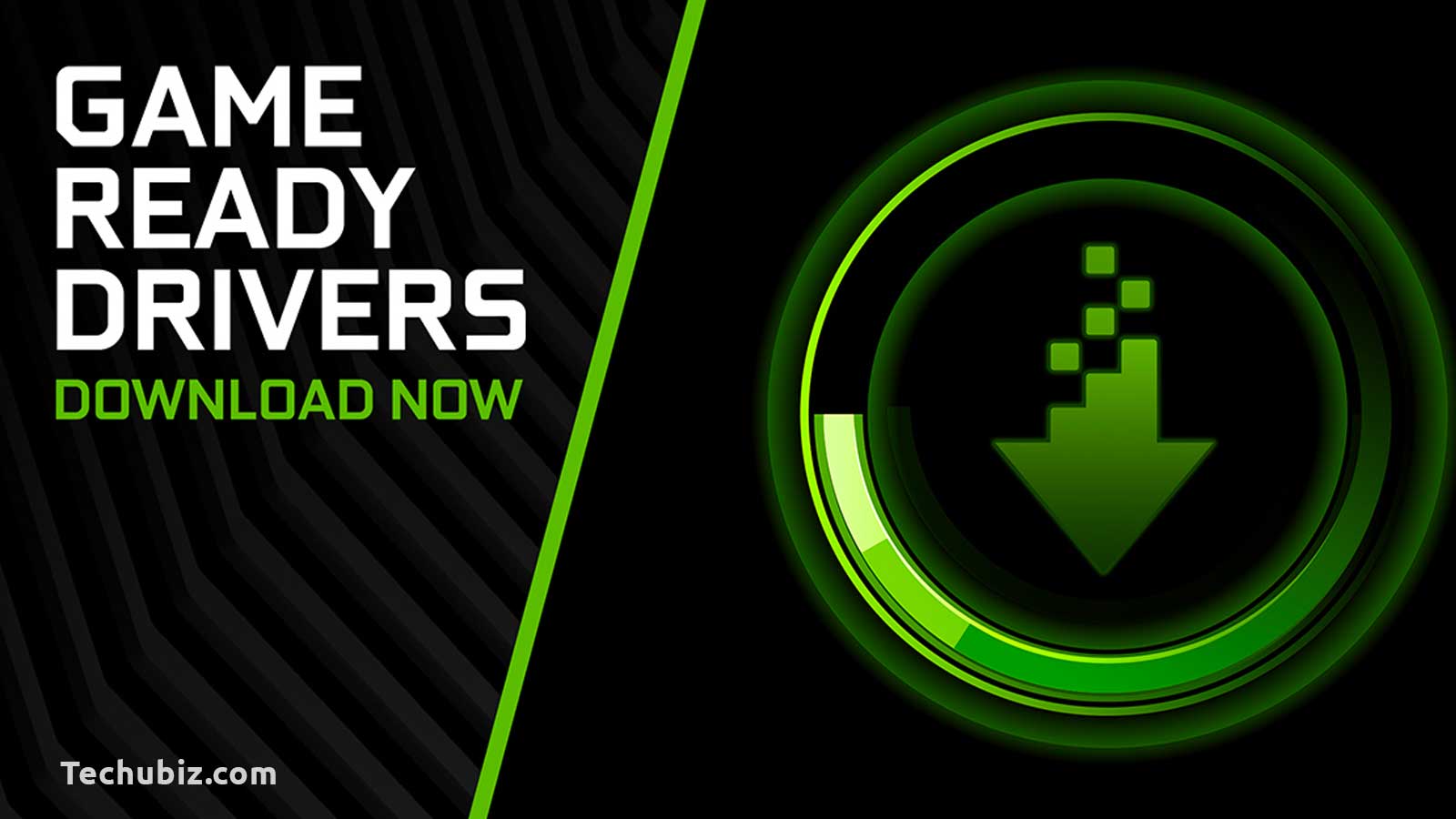
The new NVidia GeForce Game Ready Driver 526.47 is available for download. It comes with several improvements and…
The new NVidia GeForce Game Ready Driver 526.47 is available for download. It comes with several improvements and optimizations for playing games, including Sackboy.
In addition to game optimization and support, it brings support for DLSS 3 to F1 2022. DLSS 3 support will be released on October 31st.
Contents
NVidia Driver 526.47 Release Summary
- Driver version: 526.47
- Driver size: 813 MB
- Supported Operating Systems: Windows 11, Windows 10 x64
- Available languages: English
- Release Date: 27th October 2022
Fixes and Improvements
Let us see what improvements have been introduced with this driver:
- [Cyberpunk 2077] In game map may display corruption]
- The Dell XPS 9560 may unexpectedly crash and reboot when users run desktop applications.
- [RTX 30 series] Some users have reported lower performance in Minecraft Java Edition
- 165Hz refresh rate option not available on Samsung Odyssey Ark monitor
- When using two or more monitors, GeForce Experience Shadowplay/Gamestream may select the wrong monitor
- Videos on Microsoft Edge may appear green if NVIDIA Image Scaling is enabled after hibernation or fast boot.
You can read the full release notes from this pdf file.
Known issues
- Shadowplay recordings may appear over exposed when HDR is enabled from Windows display settings.
- The monitor may flicker on wake if DSR/DLDSR is enabled.
- Maxon – Allocating Cinema4D + Redshift3D vidmemory causes TDR or Driver Crash.
- RedCine-X Pro may crash with effects during playback
- The Desktop Window Manager (dwm.exe) service may report higher GPU usage on some RTX 30-series configurations.
Workaround: disable hardware-accelerated GPU Scheduling from Windows Settings - VTube Studio may crash to black screen [3838158]
Temporary workaround: Delete the file VTube
Studio Data\Plugins\x86 64\GPUManagementPlugin.dll - [Forza Horizon 5] Some PC configurations may see rainbow artifacts in game after long play.
- [Daz Studio] Application crashes after updating the driver when trying to run a simulation.
- Flashing corruption is seen randomly while playing Call of Duty: Modern Warfare II.
- NVIDIA Low Latency Mode set to Ultra and NVIDIA Reflex set to “Boost + Enabled” will not return graphics card to idle speeds until reboot.
Download NVidia GeForce 526.47 WHQL Driver
DOWNLOAD GeForce Driver 526.47 DCH for Desktop Win 11/ 10 64-bit [812.32 MB]
DOWNLOAD GeForce Driver 526.47 DCH for Notebook Win 11/ 10 64-bit [812.32 MB]
DOWNLOAD GeForce Driver 473.81 for Desktop Win 8.1/ 8/ 7 64-bit [593.15 MB]
DOWNLOAD GeForce Driver 473.81 for Notebook Win 8.1/ 8/ 7 64-bit [593.15 MB]
DOWNLOAD nVIDIA GeForce Driver 368.81 for Win XP 32-bit [209.79 MB]
DOWNLOAD nVIDIA GeForce Driver 368.81 for Win XP 64-bit [209.79 MB]
How to Uninstall NVIDIA Drivers
If for some reason you wish to uninstall the graphics driver, here is how to do so:
- Open the Installed Apps page within the Settings app.
- Select NVIDIA Windows Display Drivers from the list of programs.
- Press the Uninstall button to start the uninstallation process.
- Confirm with Windows that you wish to continue with the Uninstall.
You can also completely remove old drivers that are no longer in use.
How to Rollback/Downgrade NVIDIA Drivers
If you have not removed the old NVIDIA drivers manually and want to downgrade or roll back to the older version of the driver, you can easily do it using the Device Manager. Just follow the steps below to rollback NVIDIA drivers:
- Open the Device Manager by typing in devmgmt.msc in the Run Command box.
- Right-click the NVIDIA driver by expanding Display Adapters and click Properties from the context menu.
- Under the Driver tab, click the “Roll Back Driver” button.
Please note that if there is no old driver available in the Windows cache, the Roll Back Driver button will be greyed out.



 Windows 11
Windows 11 Windows 10
Windows 10 Windows 8
Windows 8 Windows 7
Windows 7 Windows XP
Windows XP
 Microsoft 365
Microsoft 365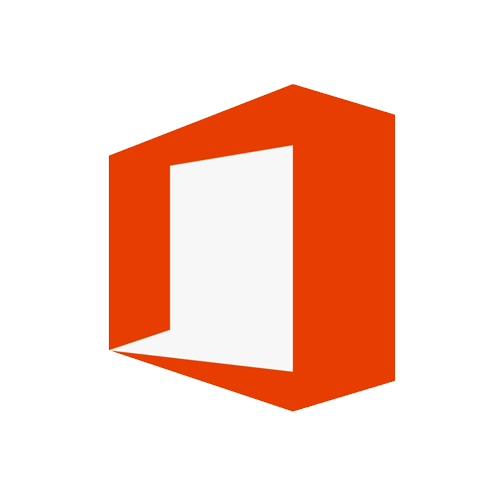 Office 2019
Office 2019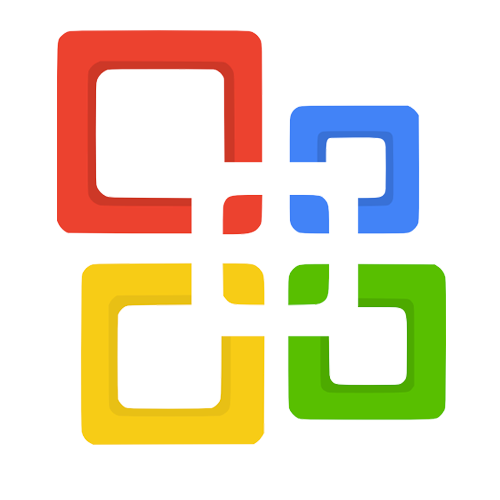 Office 2013
Office 2013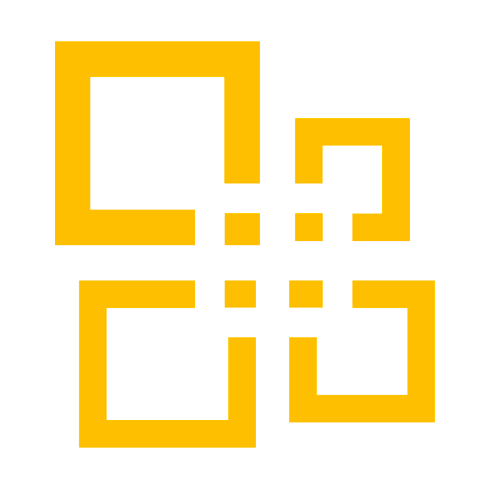 Office 2010
Office 2010 Project 2021
Project 2021 Project 2019
Project 2019 Project 2016
Project 2016 Visio 2021
Visio 2021 Visio 2019
Visio 2019 Visio 2016
Visio 2016
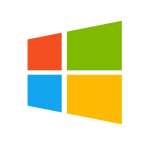 Server 2008
Server 2008 SQL Server
SQL Server
 Avast
Avast Utility & Tools
Utility & Tools PDF Editor
PDF Editor CAD & 3D, 2D
CAD & 3D, 2D Graphics/Drawing
Graphics/Drawing Microsoft 365
Microsoft 365 Office 2021
Office 2021 Office 2019
Office 2019 Office 2013
Office 2013 Office 2010
Office 2010 Server
Server
