Convert Windows 11 to other Versions
Convert Windows 11 to Windows 11 PRO or other Versions.
Generic keys (aka: “conversion keys”) for Windows 11 from Microsoft will allow you to install or upgrade to a specific Windows 11 you want, but will not activate it.
Using a generic key can be helpful if you wanted to install or upgrade to a specific Windows 11 edition for evaluation or testing on a PC or virtual machine, or just don’t have a digital license or your genuine product key currently available and you will activate later when able.
If you do have a digital license linked to your Microsoft account for the specific Windows 11 edition associated to the PC, Windows will automatically be activated by the digital license if the PC is connected to the Internet.
This tutorial will provide you with a list of RTM (retail) conversion keys for all editions of Windows 11.
| Windows VERSION | Conversion KEY. DOES NOT ACTIVATE |
| Windows 11 Home | YTMG3-N6DKC-DKB77-7M9GH-8HVX7 |
| Windows 11 Pro | VK7JG-NPHTM-C97JM-9MPGT-3V66T |
| Windows 11 Pro for Workstations | DXG7C-N36C4-C4HTG-X4T3X-2YV77 |
| Windows 11 Pro Education | 8PTT6-RNW4C-6V7J2-C2D3X-MHBPB |
| Windows 11 Education | YNMGQ-8RYV3-4PGQ3-C8XTP-7CFBY |
| Windows 11 Enterprise | XGVPP-NMH47-7TTHJ-W3FW7-8HV2C |
How to Upgrade Windows 11 Home to Windows 11 Pro – 5 Steps
- Click Start and click Settings to open Windows 11 Settings.
- Under System tab, you can scroll down in the right window to click Activation.
- Next, expand Upgrade your edition of Windows If you already have a product key for Windows 11 Pro, you can click Change button next to Change product key option, and enter the Windows 11 Pro license key to upgrade to Windows 11 Pro.
- Then you can upgrade from Windows 11 Home to Pro edition. Restart your computer to apply the new features of Windows 11 Pro. RESTART EVEN IN ERROR
- ONCE UPGRADED TO PRO, USE THE KEY you purchased to activate the PRO version.
- Windows 11 Workstation is the most powerful version of the software especially if you have a high core count CPU. 8+ cores.



 Windows 11
Windows 11 Windows 10
Windows 10 Windows 8
Windows 8 Windows 7
Windows 7 Windows XP
Windows XP
 Microsoft 365
Microsoft 365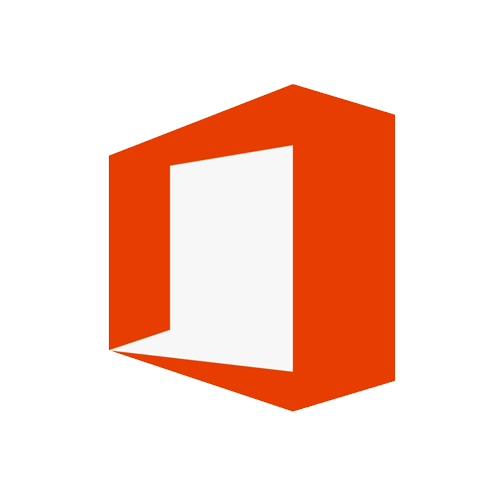 Office 2019
Office 2019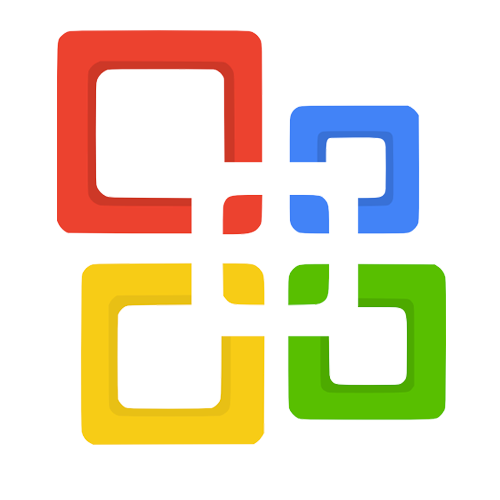 Office 2013
Office 2013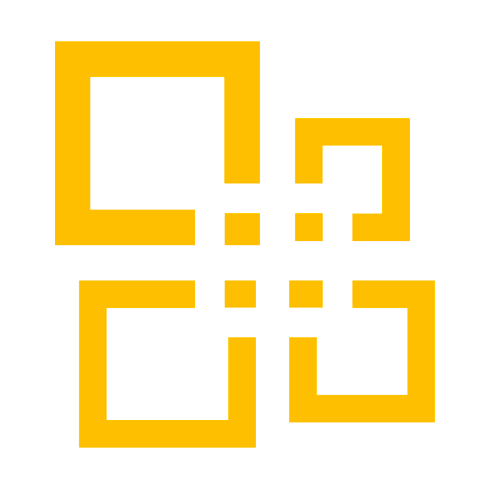 Office 2010
Office 2010 Project 2021
Project 2021 Project 2019
Project 2019 Project 2016
Project 2016 Visio 2021
Visio 2021 Visio 2019
Visio 2019 Visio 2016
Visio 2016
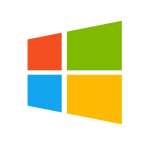 Server 2008
Server 2008 SQL Server
SQL Server
 Avast
Avast Utility & Tools
Utility & Tools PDF Editor
PDF Editor CAD & 3D, 2D
CAD & 3D, 2D Graphics/Drawing
Graphics/Drawing Microsoft 365
Microsoft 365 Office 2021
Office 2021 Office 2019
Office 2019 Office 2013
Office 2013 Office 2010
Office 2010 Server
Server
