Download and Install Windows Server 2025
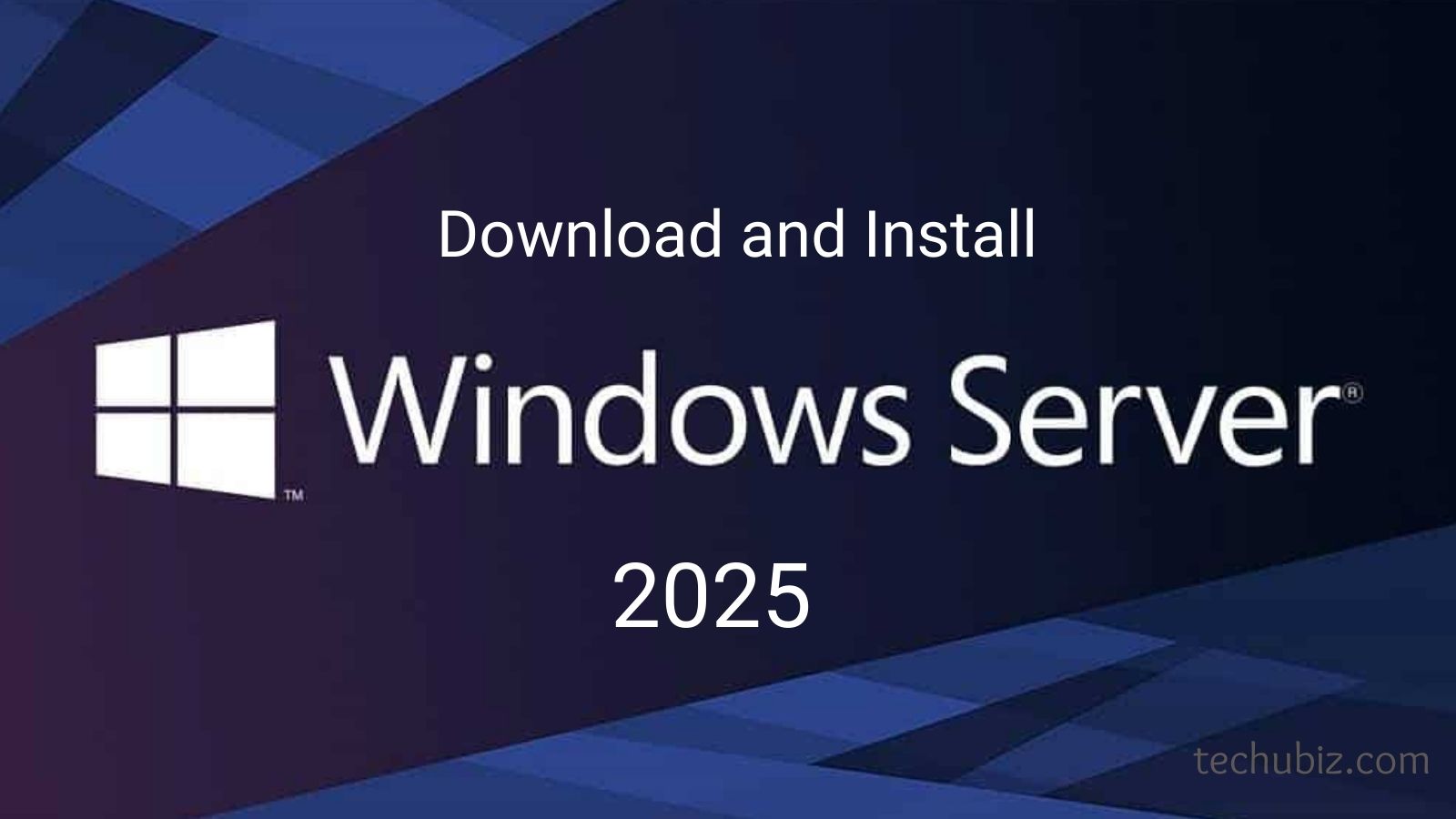
In this guide, you’ll learn how to download and install Windows Server 2025. We’ll also explore the new features included in Server 2025 and the prerequisites for installing it.
I was thrilled by the introduction of Server 2025 at the latest Microsoft Windows Server summit. However, the release date for Server 2025 wasn’t specified at that time. After a few months of anticipation, Microsoft has started actively posting about Server 2025.
A preview of Server 2025 is now available. If you’re interested in servers, like I am, you can download the ISO to test out the new features. Microsoft has focused on enhancing security, optimizing performance, and introducing innovative features in Server 2025, making it a potential game changer.
Contents
New Features in Windows Server 2025
Windows Server 2025 brings lots of new features that include better integration with Azure, Active Directory, updates to Hyper-V and storage improvements. Some of the best features of Server 2025 are listed below.
1. Windows Hotpatching for Everyone: Hotpatching is a popular feature that allows administrators to install updates without rebooting the server. The hotpatching is now fully supported on Windows Server 2025 Standard and Datacenter editions, as well as virtual machines.
2. New Functional Level of AD: When you promote Windows Server 2025 to a domain controller, you will find a new functional level version of domain and forest for the Active Directory, which is Windows Server 2025. In addition, Server 2025 will have a updated schema version of 90.
3. Scaling and performance improvements: When Windows Server 2000 was first launched, it supported 8k page database. With Server 2025, it now supports a 32k page database, which improves the overall performance of the server.
4. Delegated Managed Service Accounts: A new account type known as delegated managed service account (dMSA) is introduced in Windows Server 2025 that allows migration from a traditional service account to a machine account with managed and fully randomized keys, while disabling original service account passwords.
5. NUMA Support: Starting in Windows Server 2025, there is better support for non-uniform memory access (NUMA) by removing the 64 CPU core limit.
6. Storage performance: optimized support for some storage devices, including NVMe over Fabrics, which can improve storage performance by up to 70%.
7. Improved security for default machine account passwords: AD now uses random generated default computer account passwords. Windows 2025 DC’s block setting computer account passwords to the default password of the computer account name.
8. Kerberos AES SHA256 and SHA384: The Kerberos protocol implementation is updated to support stronger encryption and signing mechanisms with support for RFC 8009 by adding SHA-256 and SHA-384.
For a complete list of new features, please read the official documentation by Microsoft on What’s new in Windows Server 2025.
Deprecated Features in Windows Server 2025
We have seen in the past that whenever a new server operating system is released, some of the previous features are removed or replaced. Microsoft has removed the following features and functionalities from Windows Server 2025:
| Deprecated Feature | Explanation |
|---|---|
| IIS 6 Management Console (Web-Lgcy-Mgmt-Console) | The console has been removed after being no longer developed in Windows Server 2019. You should also start migration from IIS 6.0 or earlier versions, and move to the latest version of IIS, which is always available in the most recent release of Windows Server. |
| Wordpad | WordPad has been removed from Windows Server 2025. We recommend Microsoft Word for rich text documents like .doc and .rtf and Windows Notepad for plain text documents like .txt. |
| SMTP Server | The SMTP Server features has been removed from Windows Server 2025. There’s no replacement within the operating systems. |
| Windows PowerShell 2.0 Engine | The Windows PowerShell 2.0 Engine has been removed, and applications, and components should be migrated to PowerShell 5.0+. |
System Requirements
Let’s look at the hardware requirements that are required for installing the Windows Server 2025 operating system. The table below lists the minimum hardware requirements to run Server 2025.
| Server 2025 Hardware Requirements | Description |
| Processor | 1.4 GHz 64-bit processor Compatible with x64 instruction set Supports NX and DEP, CMPXCHG16b, LAHF/SAHF, and PrefetchW |
| Memory/RAM | 512 MB (2 GB for Server with Desktop Experience installation option) ECC (Error Correcting Code) type or similar technology, for physical host deployments |
| Disk Space | Minimum 32 GB (Windows Server 2025 using the Server Core installation option) |
| Network Requirements | An Ethernet adapter capable of at least 1 gigabit per second throughput Compliant with the PCI Express architecture specification |
| Additional | UEFI 2.3.1c-based system and firmware that supports secure boot Trusted Platform Module Graphics device and monitor capable of Super VGA (1024 x 768) or higher-resolution |



 Windows 11
Windows 11 Windows 10
Windows 10 Windows 8
Windows 8 Windows 7
Windows 7 Windows XP
Windows XP
 Microsoft 365
Microsoft 365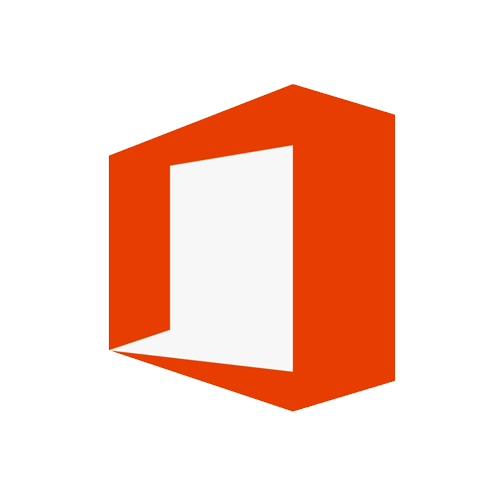 Office 2019
Office 2019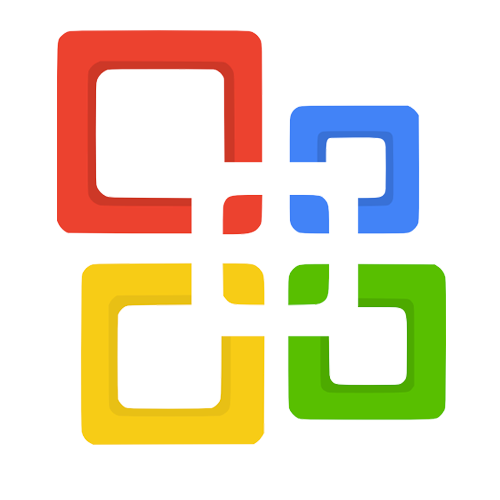 Office 2013
Office 2013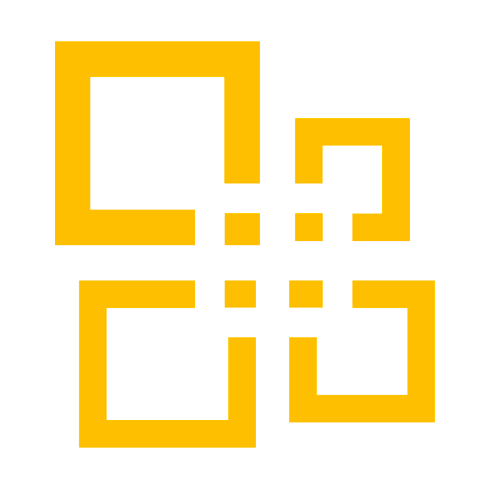 Office 2010
Office 2010 Project 2021
Project 2021 Project 2019
Project 2019 Project 2016
Project 2016 Visio 2021
Visio 2021 Visio 2019
Visio 2019 Visio 2016
Visio 2016
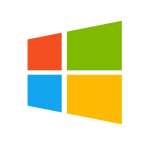 Server 2008
Server 2008 SQL Server
SQL Server
 Avast
Avast Utility & Tools
Utility & Tools PDF Editor
PDF Editor CAD & 3D, 2D
CAD & 3D, 2D Graphics/Drawing
Graphics/Drawing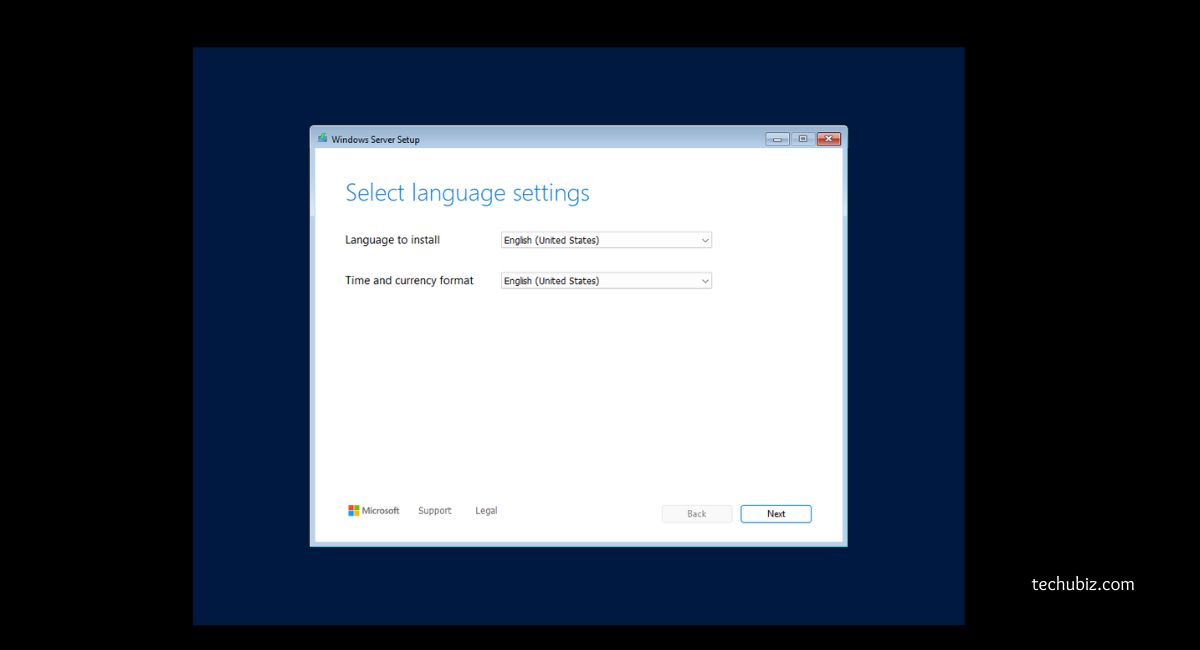
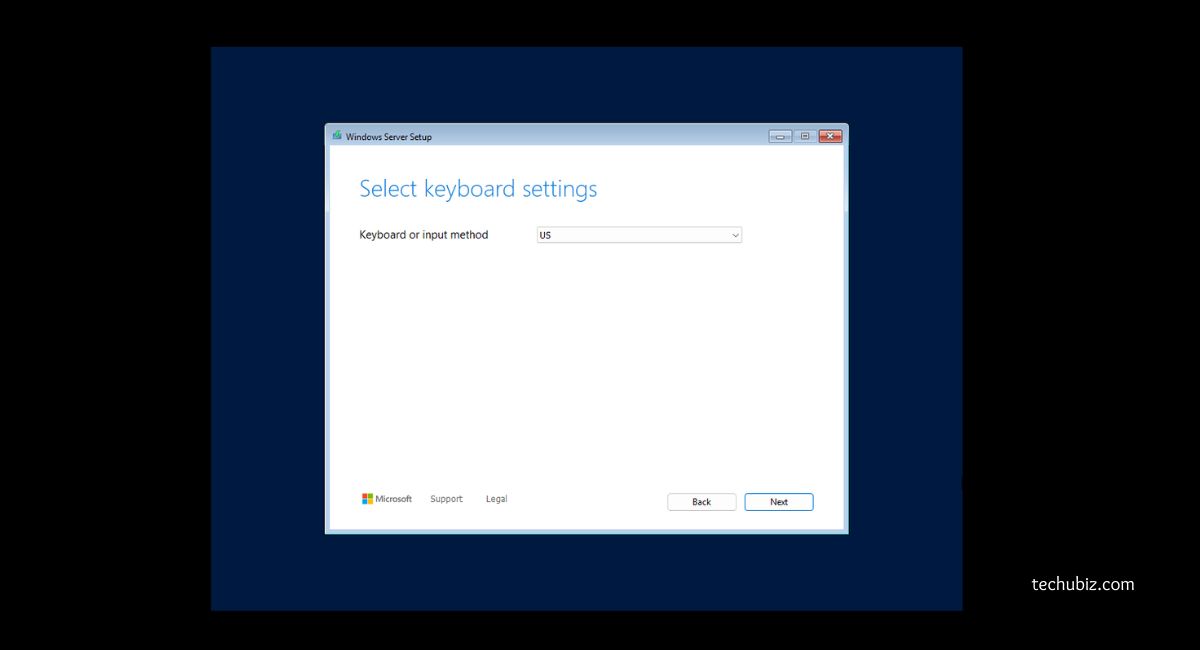
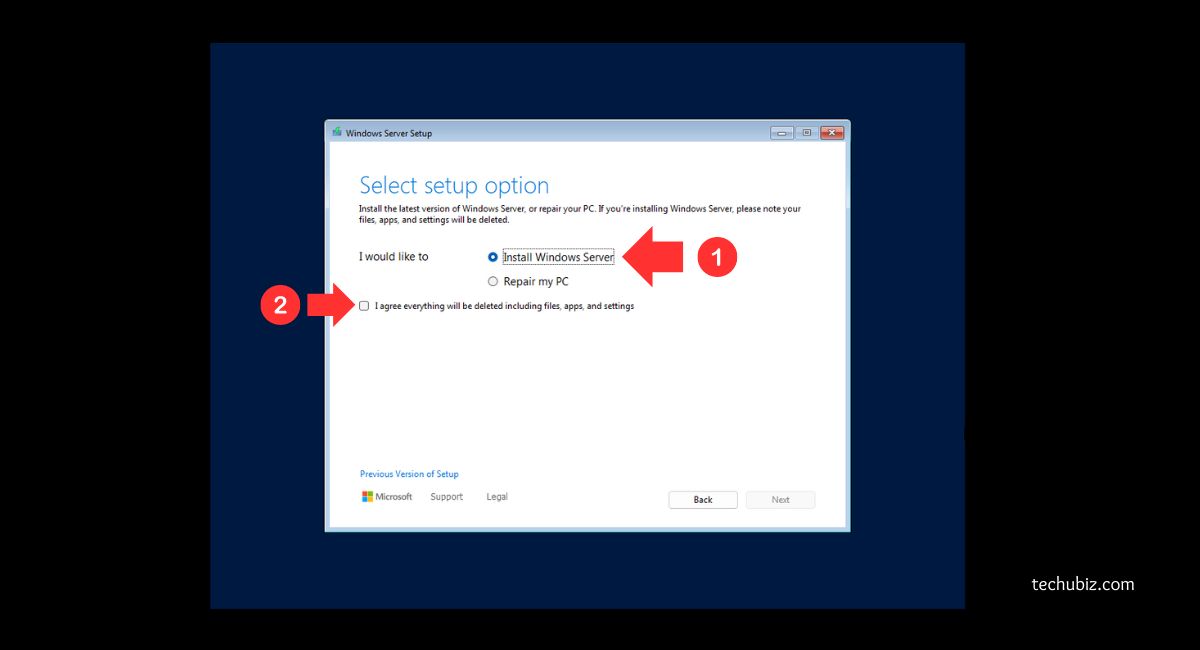
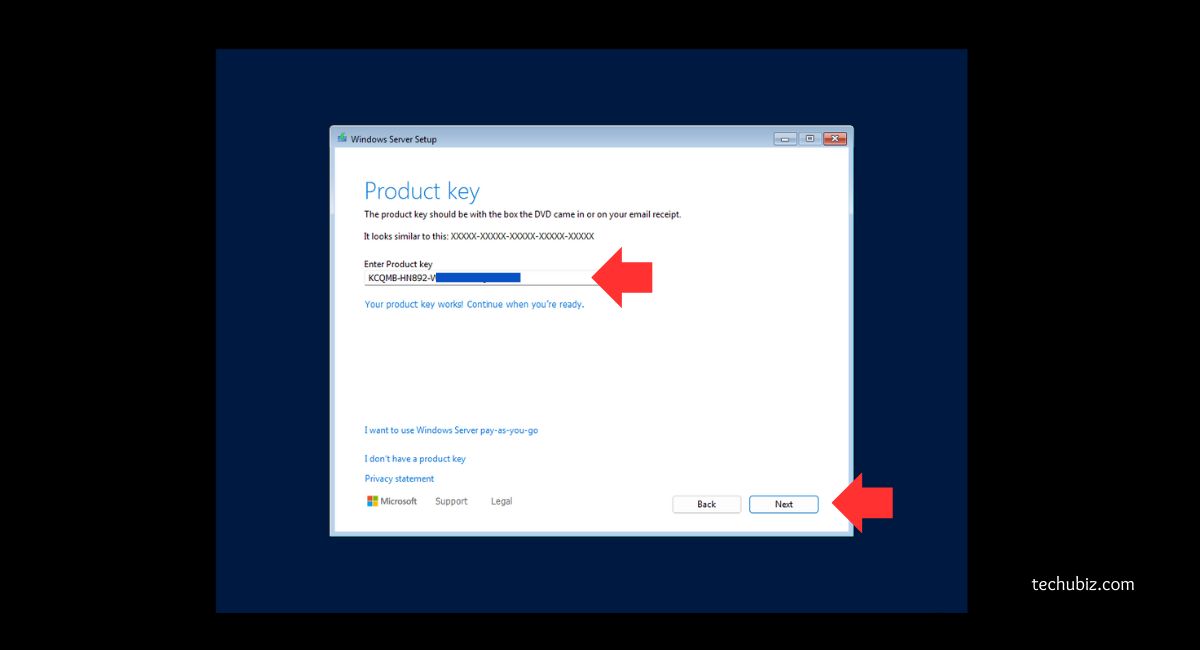
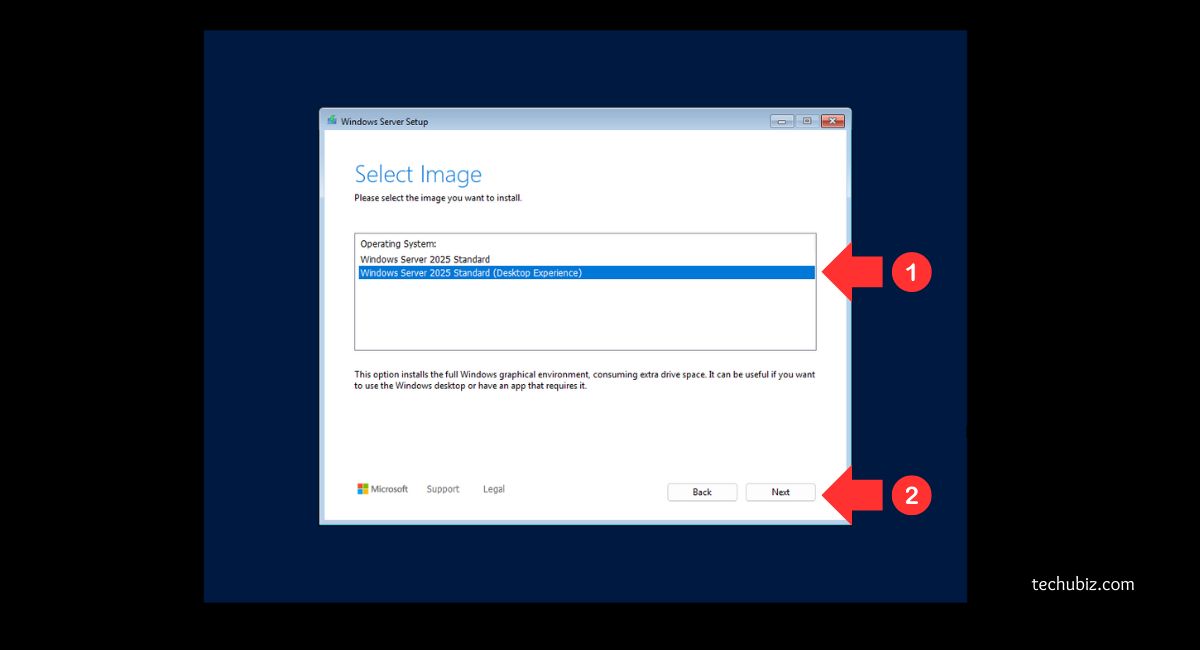
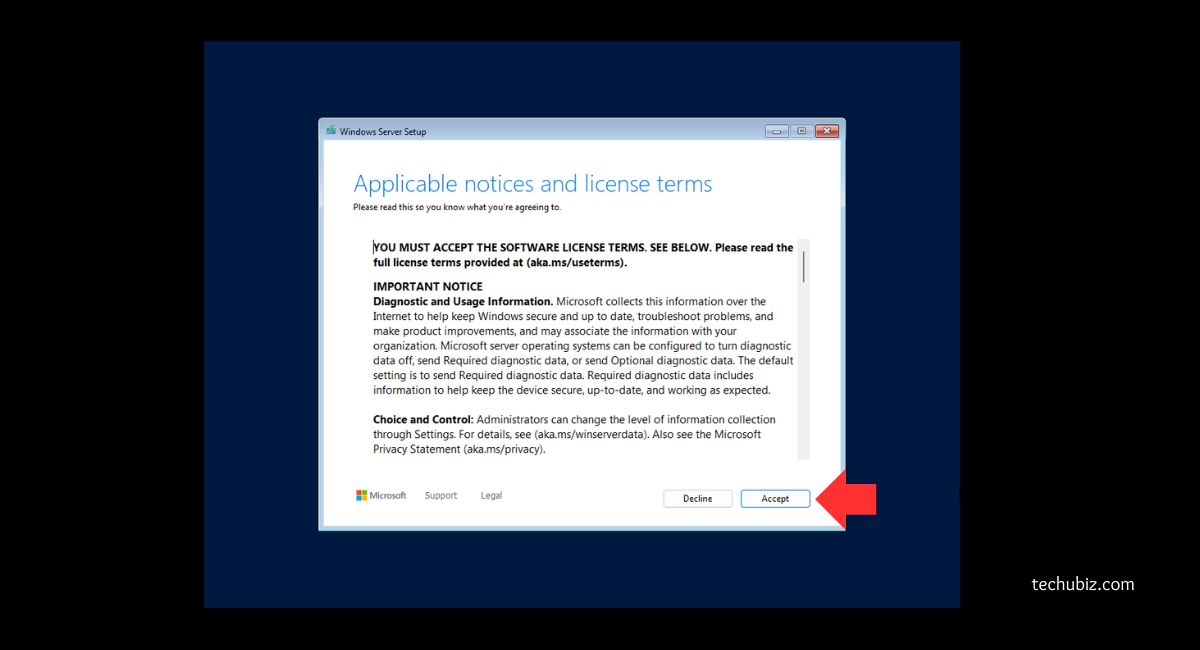
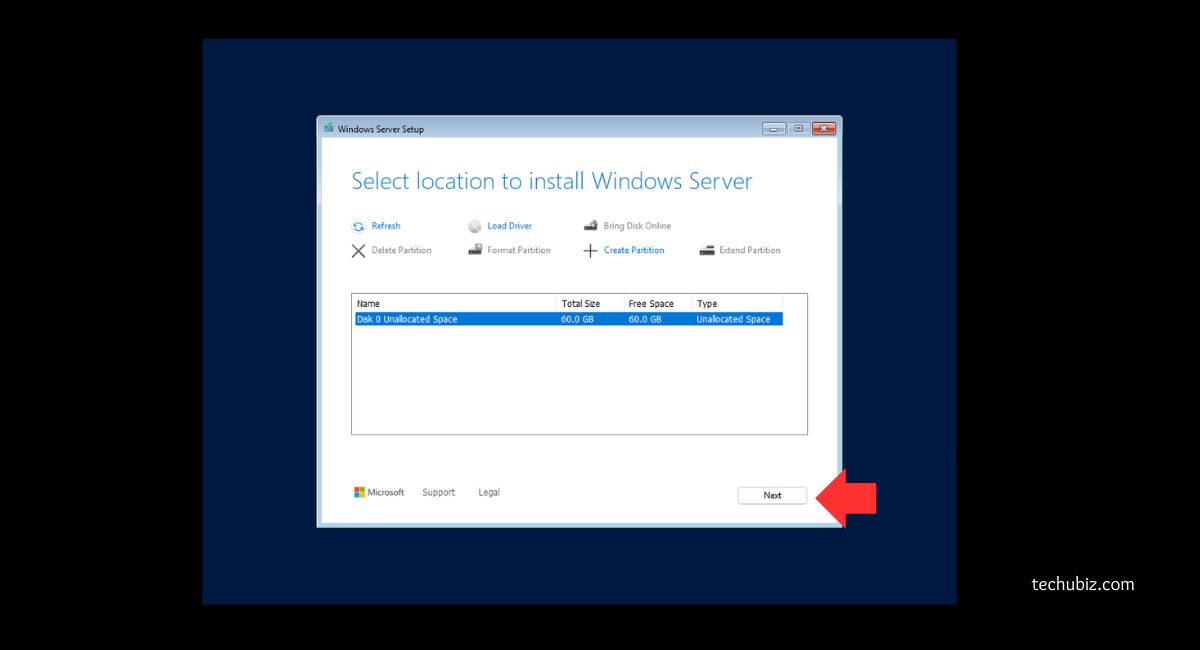
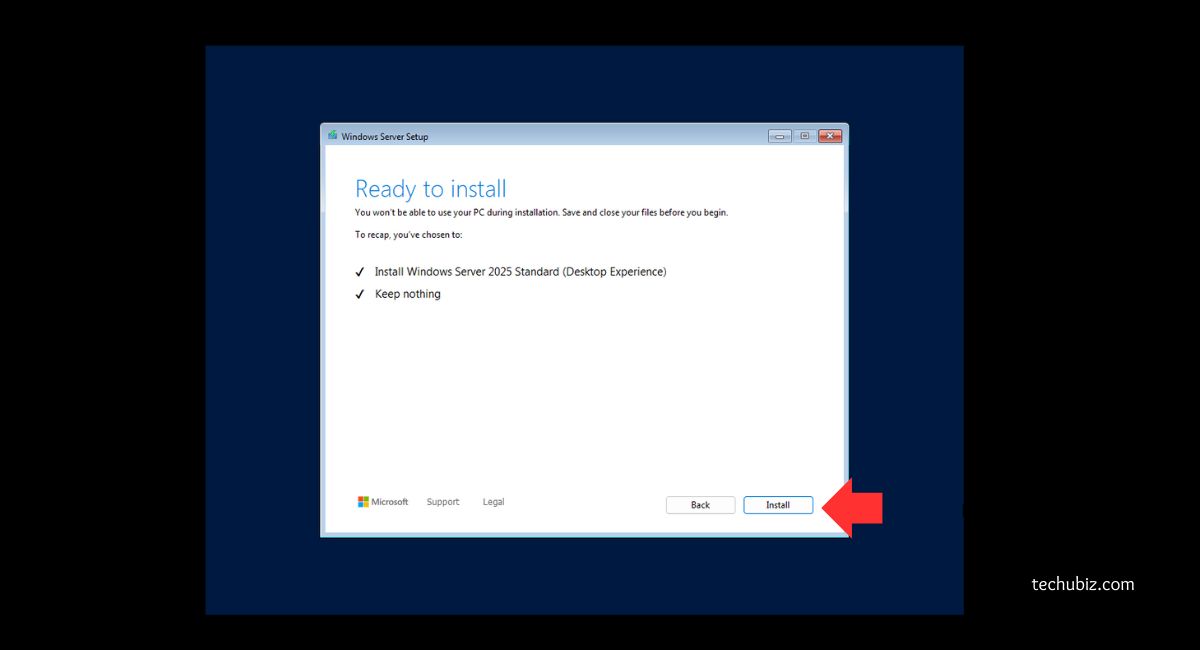
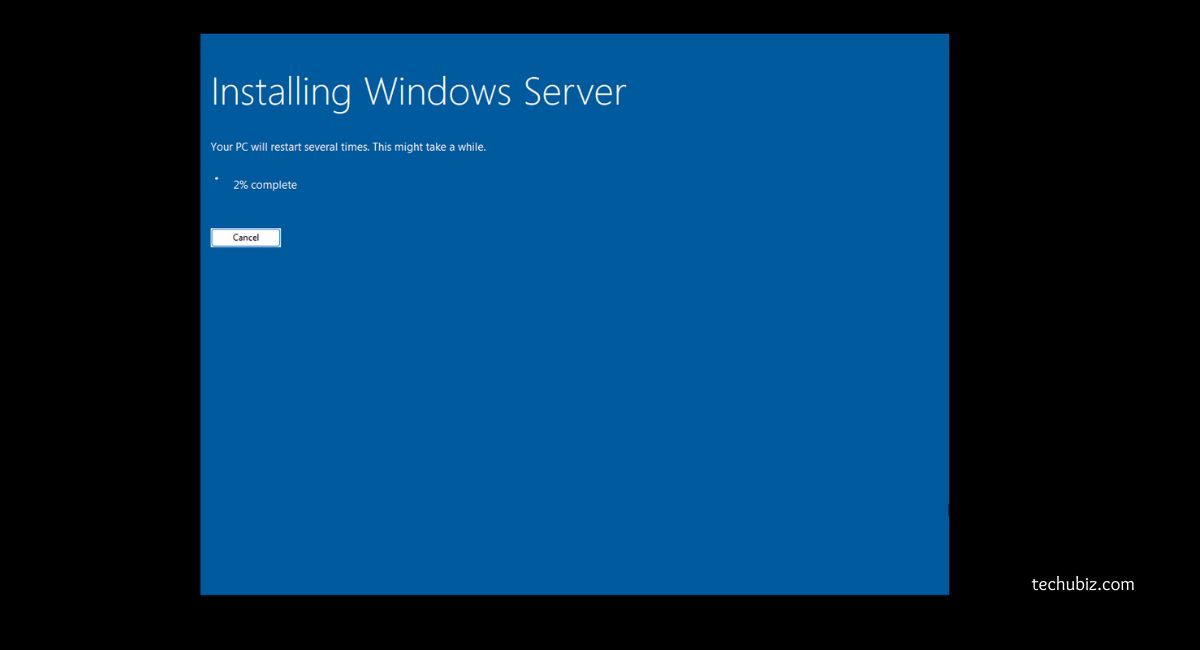
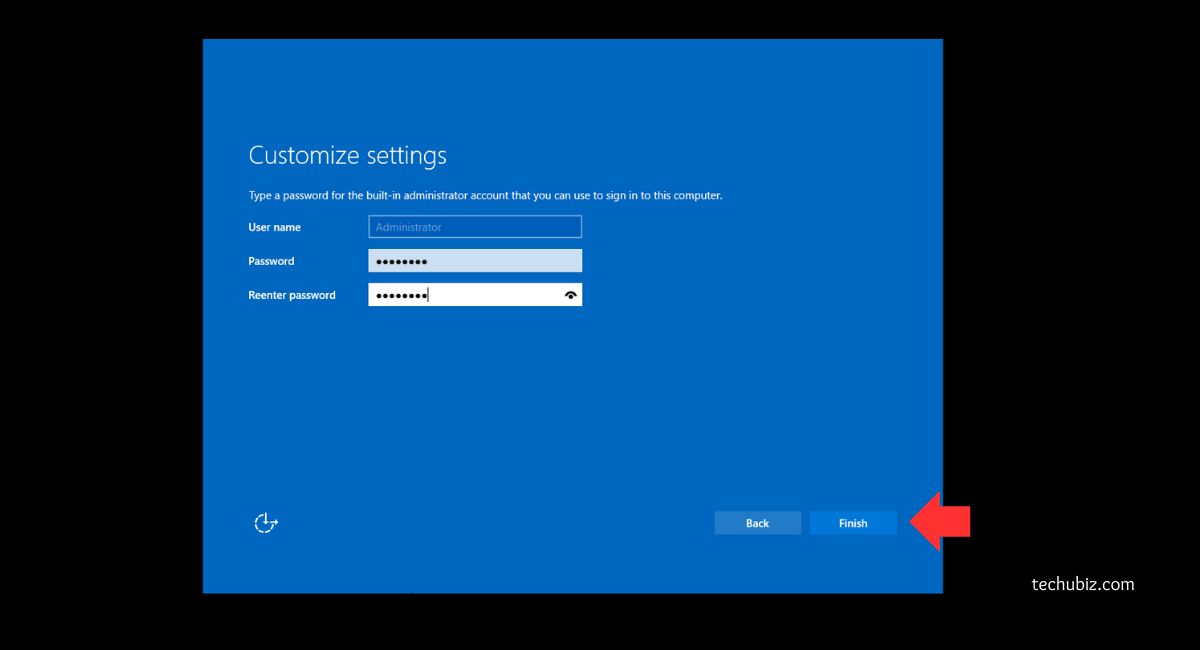
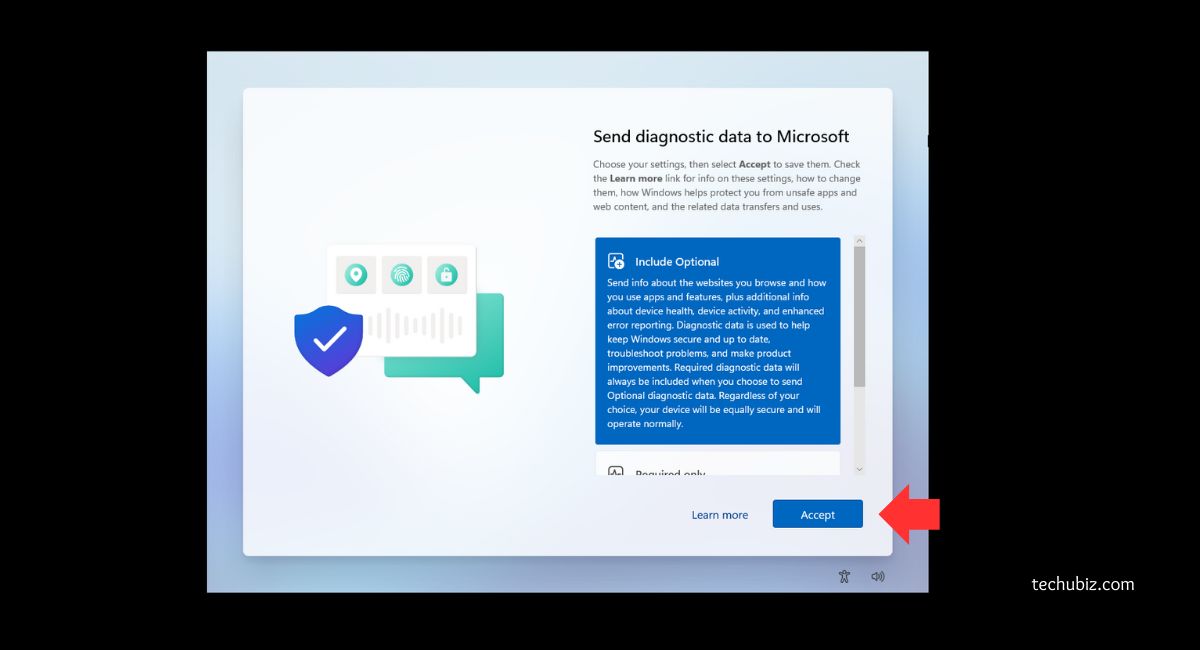

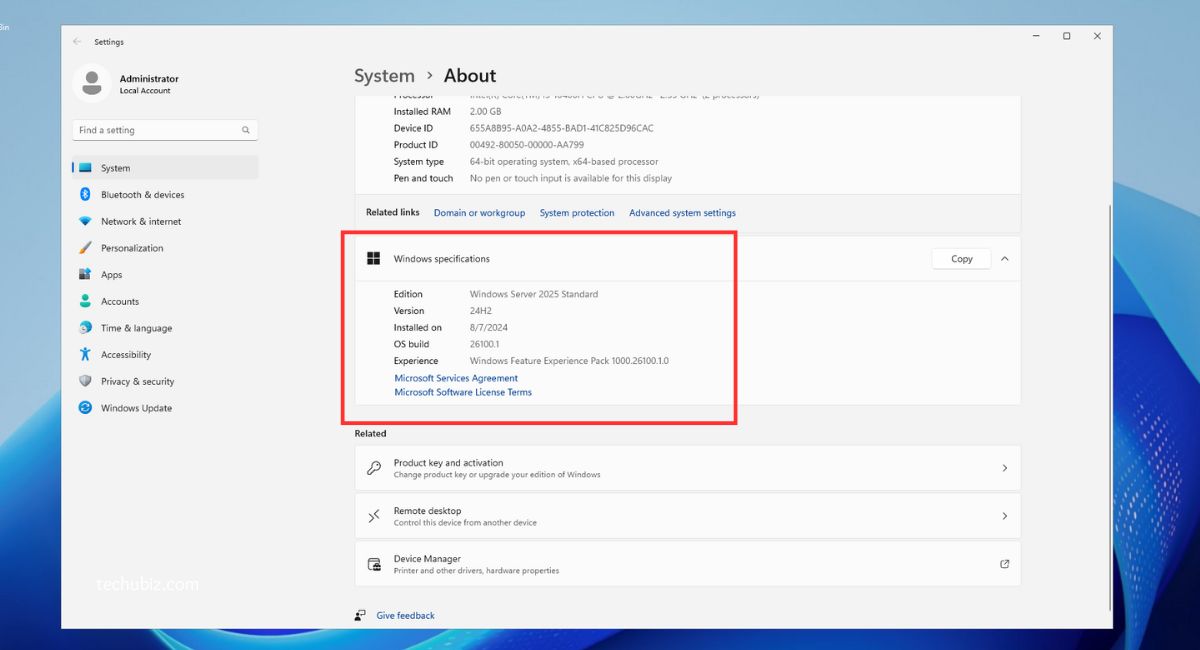


 Microsoft 365
Microsoft 365 Office 2021
Office 2021 Office 2019
Office 2019 Office 2013
Office 2013 Office 2010
Office 2010 Server
Server
