Windows 8.1 Download, Install, and Activate Guide
Windows 8.1 Professional is an upgraded version of Windows 8, designed for businesses and advanced users. It offers enhanced security, improved performance, and additional features like Remote Desktop, BitLocker encryption, and domain join capabilities. With a familiar Start button and a more customizable interface, Windows 8.1 Professional provides a balanced experience between modern apps and traditional desktop functionality. It supports both 32-bit and 64-bit systems, making it a versatile choice for various computing needs.
This guide will walk you through the Windows 8.1 download, installation, and activation process for the Professional 32/64-bit Retail Version, ensuring a smooth setup.
Contents
Step 1: The Windows 8.1 Product Key
A Windows 8.1 product key is a 25-character code required to activate your copy of Windows. It ensures that your software is genuine and prevents unauthorized use. The format is as follows:
Copy code
- XXXXX-XXXXX-XXXXX-XXXXX-XXXXX
Make sure to purchase your product key here to avoid counterfeit software.
Step 2: Downloading Windows 8.1 Professional
Option 1: Official Microsoft Website
- Follow the directions in your email or visit the Microsoft Windows 8.1 download page.
- Click on Create Installation Media for Windows 8.1.
- Download the Windows Media Creation Tool.
- Run the tool and follow the instructions:
- Choose your language, edition (Windows 8.1 Professional), and architecture (32-bit or 64-bit).
Select either USB Flash Drive (to create a bootable drive) or ISO File (to burn to a DVD).
Step 3: Preparing for Installation
- Backup Your Data
Save important files to an external drive or cloud storage before proceeding. - Check System Requirements
Ensure your PC meets the following minimum requirements:- Processor: 1 GHz or faster.
- RAM: 1 GB for 32-bit or 2 GB for 64-bit.
- Storage: 16 GB for 32-bit or 20 GB for 64-bit.
- Graphics: DirectX 9-capable device with WDDM 1.0 or higher driver.
- Gather Your Product Key
Locate your windows 8.1 product key. This will be required during installation.
Step 4: Installing Windows 8.1 Professional
Method 1: Installing from a USB Drive
- Insert the bootable USB drive into your computer.
- Restart your computer and access the BIOS/UEFI settings (usually by pressing F2, F12, or DEL during startup).
- Set the USB drive as the primary boot device.
- Save the changes and restart your computer.
- Follow the on-screen prompts to install Windows 8.1:
- Select language, time, and keyboard preferences.
- Click Install Now.
- Enter your windows 8.1 product key when prompted.
- Choose Custom: Install Windows only (advanced) for a clean installation.
- Select the partition where you want to install Windows and click Next.
Method 2: Installing from a DVD
- Insert the Windows 8.1 installation DVD into your drive.
- Restart your computer and boot from the DVD.
- Follow the same steps as in Method 1.
Step 5: Activating Windows 8.1 Professional
After installation, you need to activate your Windows using the windows 8.1 product key.
- Open Activation Settings:
- Press Windows + X and select System.
- Scroll down to find Activate Windows.
- Enter Your Product Key:
- Click Change Product Key.
- Enter the 25-character windows 8.1 product key.
- Click Activate.
Troubleshooting Activation Issues
- Invalid Key: Ensure the product key is entered correctly.
- Network Error: Check your internet connection.
- Contact Microsoft Support: If problems persist, contact Microsoft for assistance.
Step 6: Updating Windows 8.1
After activation, update Windows to ensure it runs smoothly:
- Press Windows + I to open Settings.
- Go to Update & Security.
- Click Check for Updates and install all available updates.
Downloading, installing, and activating Windows 8.1 Professional 32/64-bit Retail Version is straightforward when you follow these steps. Ensure you have a valid windows 8.1 product key for activation, and keep your system updated for optimal performance.



 Windows 11
Windows 11 Windows 10
Windows 10 Windows 8
Windows 8 Windows 7
Windows 7 Windows XP
Windows XP
 Microsoft 365
Microsoft 365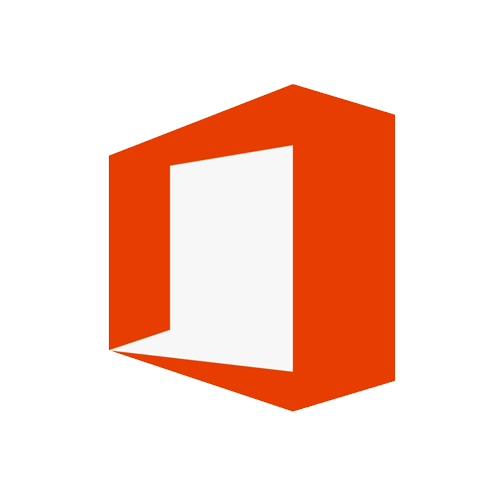 Office 2019
Office 2019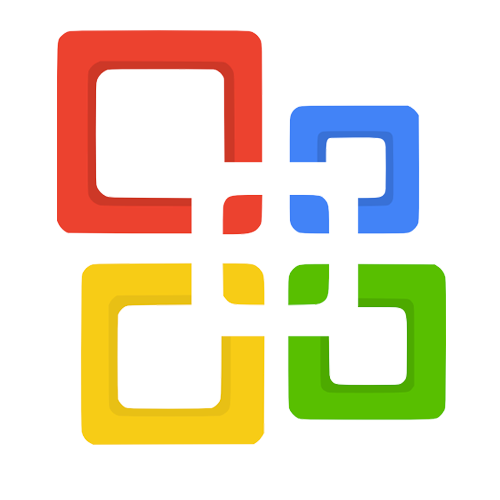 Office 2013
Office 2013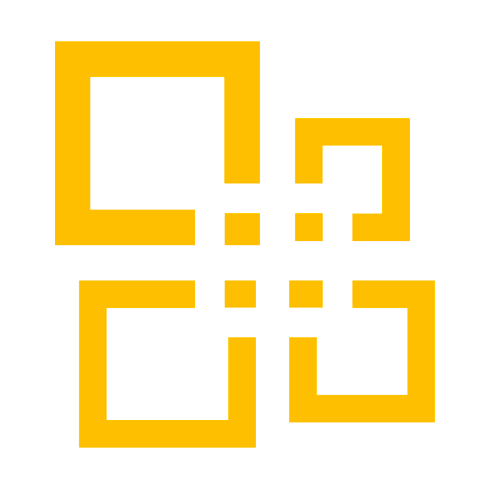 Office 2010
Office 2010 Project 2021
Project 2021 Project 2019
Project 2019 Project 2016
Project 2016 Visio 2021
Visio 2021 Visio 2019
Visio 2019 Visio 2016
Visio 2016
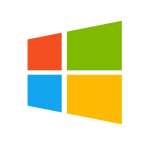 Server 2008
Server 2008 SQL Server
SQL Server
 Avast
Avast Utility & Tools
Utility & Tools PDF Editor
PDF Editor CAD & 3D, 2D
CAD & 3D, 2D Graphics/Drawing
Graphics/Drawing Microsoft 365
Microsoft 365 Office 2021
Office 2021 Office 2019
Office 2019 Office 2013
Office 2013 Office 2010
Office 2010 Server
Server
