How to Activate Microsoft Office 2013: Step-by-Step Guide
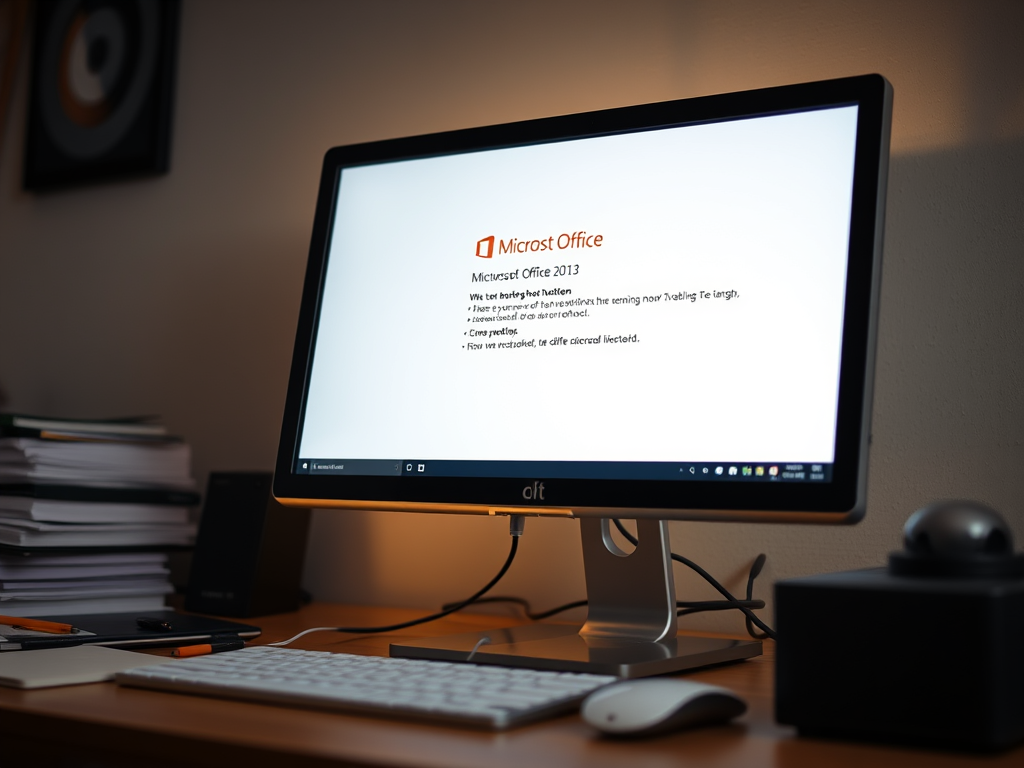
Microsoft Office 2013 is a one-time purchase version of the Office suite that includes popular apps like Word, Excel, PowerPoint, Outlook, and more. After installation, it’s essential to activate Office to verify your license and unlock full functionality.
This guide walks you through all the ways you can activate Office 2013, including activation with a product key, activation via Microsoft account, and troubleshooting common issues.
🔹 Before You Start
What You’ll Need:
A valid 25-character product key (e.g., XXXXX-XXXXX-XXXXX-XXXXX-XXXXX) Or a Microsoft account linked to your Office 2013 purchase A stable internet connection
Contents
- 1 What should I consider before installing Office 2013?
- 2 Step 1: Install Microsoft Office 2013 with Windows 10
- 3 Step 1: Install Microsoft Office 2013 with Windows 7/8.1
- 4 Step 2: Activate Microsoft Office 2013 in Windows 8.1
- 5 How to Get a Microsoft CID (Confirmation ID)
- 6 Conclusion
- 7 Purchase Genuine Office 2013 License Key
What should I consider before installing Office 2013?
Before installing Microsoft Office 2013, it’s important to prepare your system and review key factors to ensure a smooth installation process. Here’s a complete checklist to guide you:
- System Requirements: Windows 7/8/10/11, 1 GHz processor, 2 GB RAM, 3 GB disk space.
- Valid Product Key: Make sure you have a genuine retail or volume license key.
- Uninstall Older Versions: Remove previous Office versions to avoid conflicts.
- Internet Connection: Needed for online activation and updates.
- Microsoft Account: Optional, but useful for backups and cloud features.
- 32-bit vs 64-bit: Choose based on your PC and software compatibility.
- Language Pack: Download if you need Office in a different language.
- End of Support: Office 2013 is no longer supported after April 2023.
Step 1: Install Microsoft Office 2013 with Windows 10
If you haven’t installed Office yet:
Once Office is added, click Install and follow the instructions to download and install Office 2013 on your device.
Direct download ISO file on our website product page
Once you have downloaded the Office 2013 .iso, locate the file and double-click on it. A box will appear, click on Open.
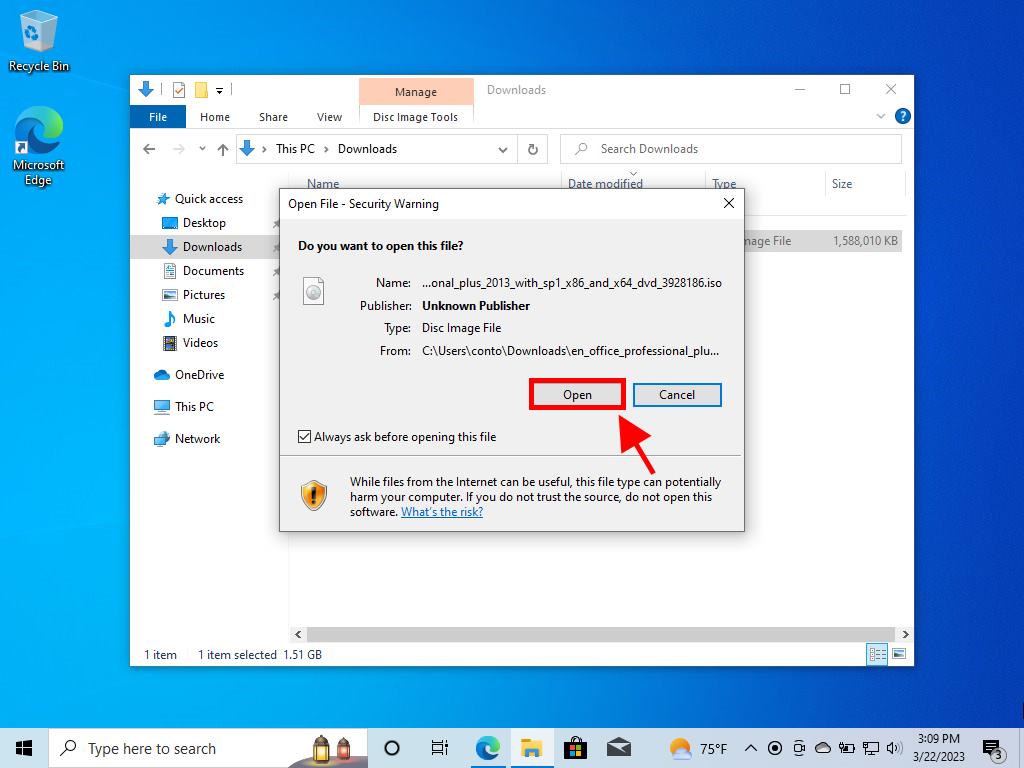
A new window will open; double-click on the Setup file.
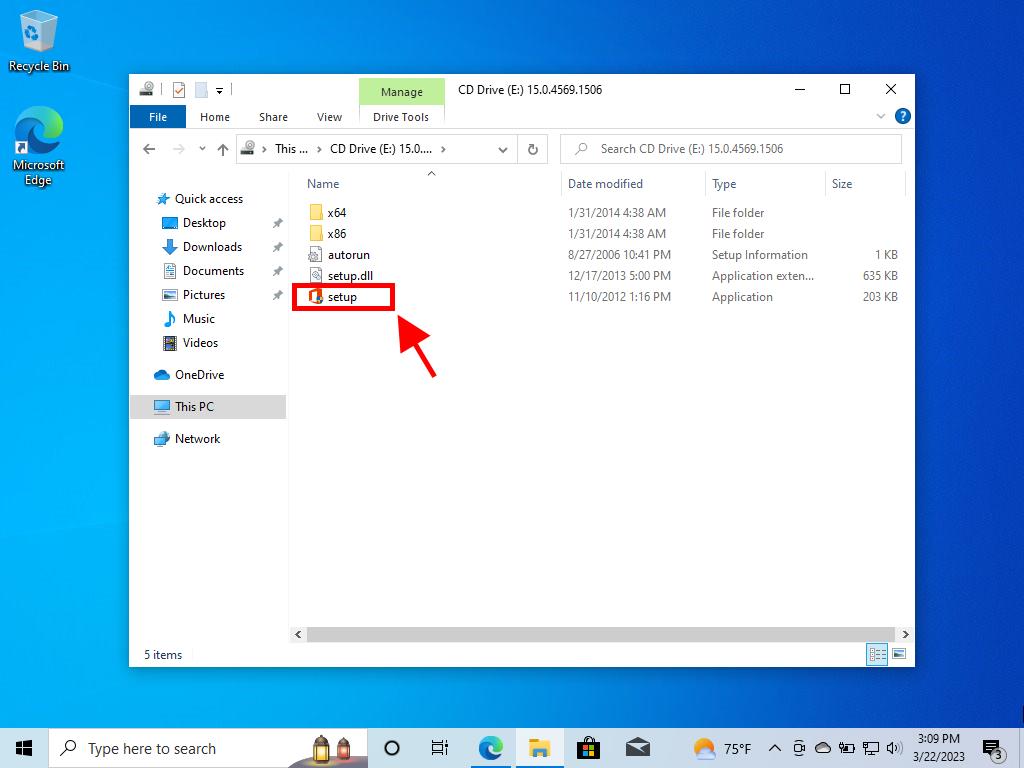
Wait a few minutes while the product installs.
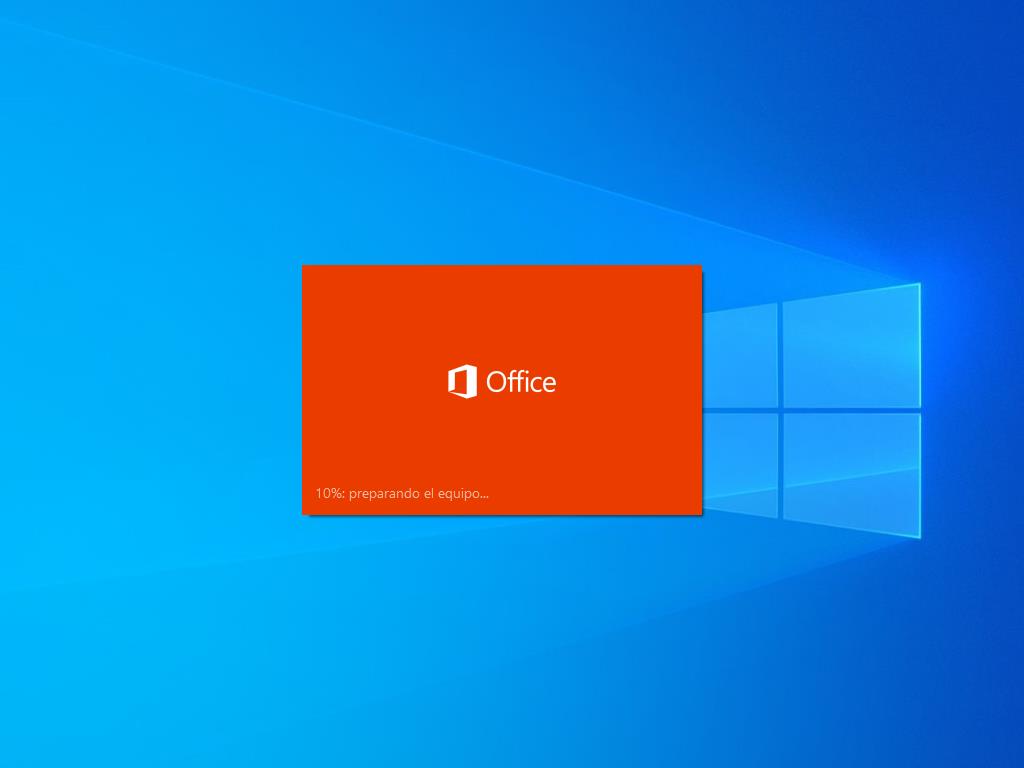
Now click on Next.
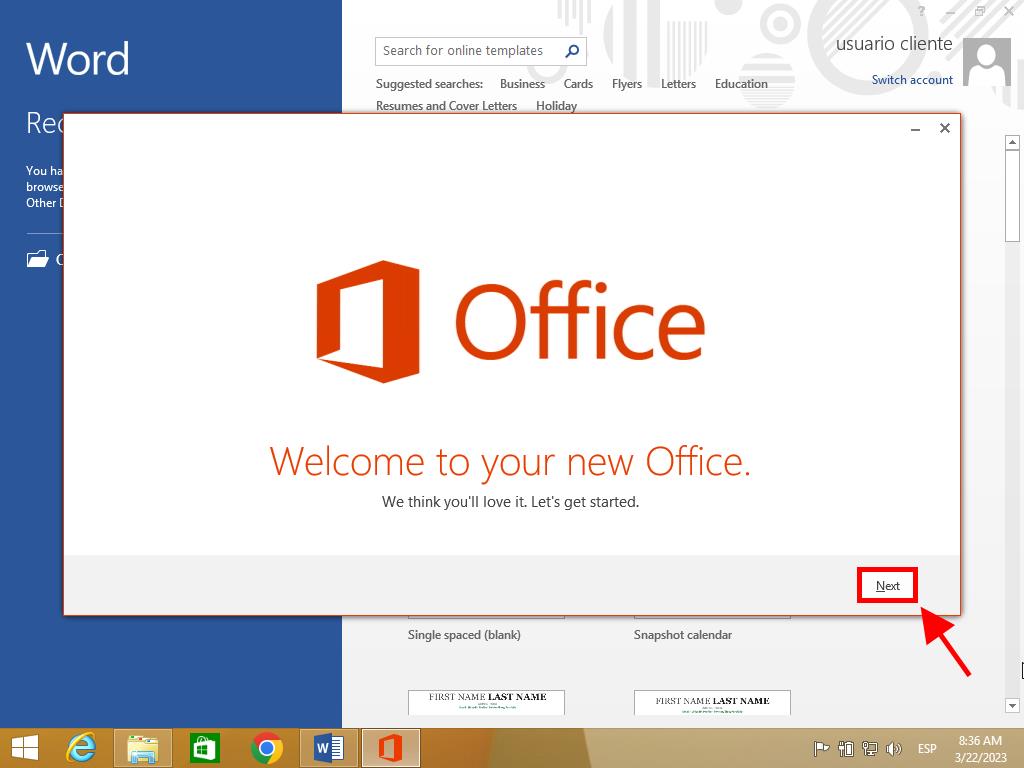
In the next window, click on No, thanks. Maybe later.
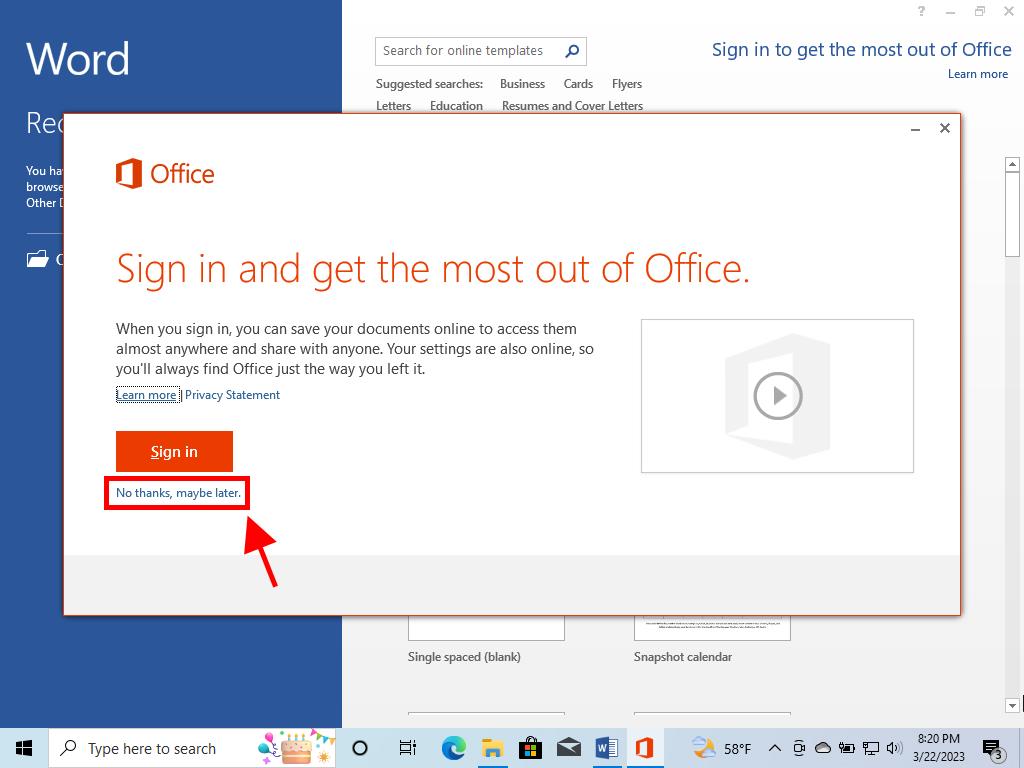
In this image, click on Next.
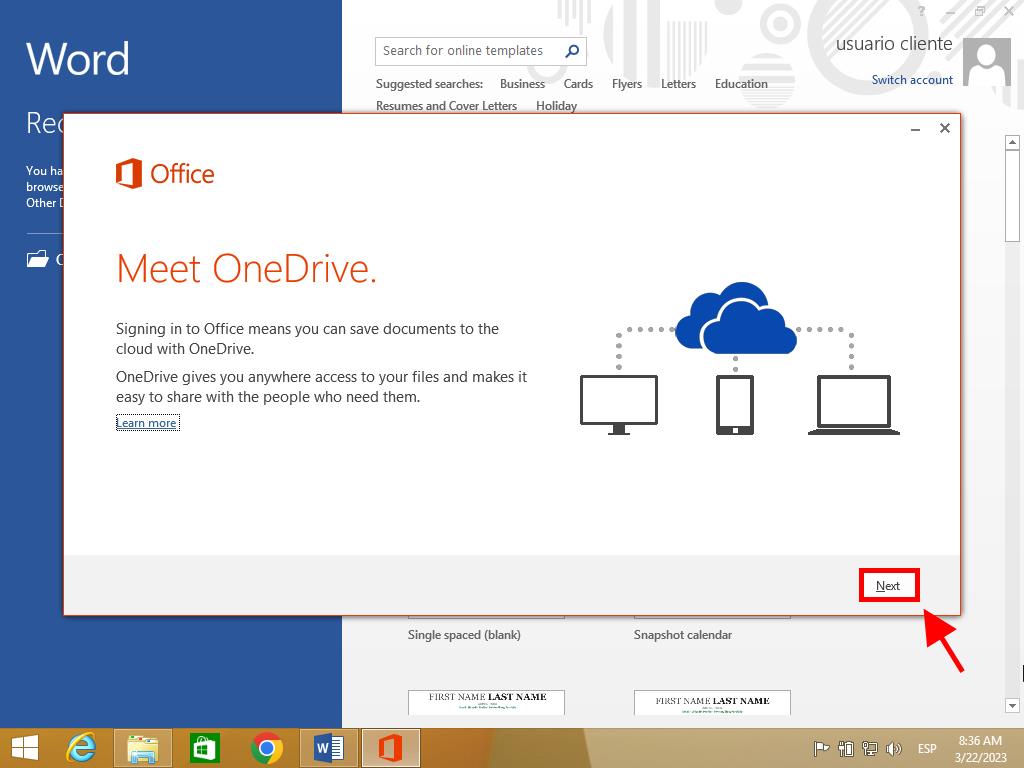
Finally, click on All done!.
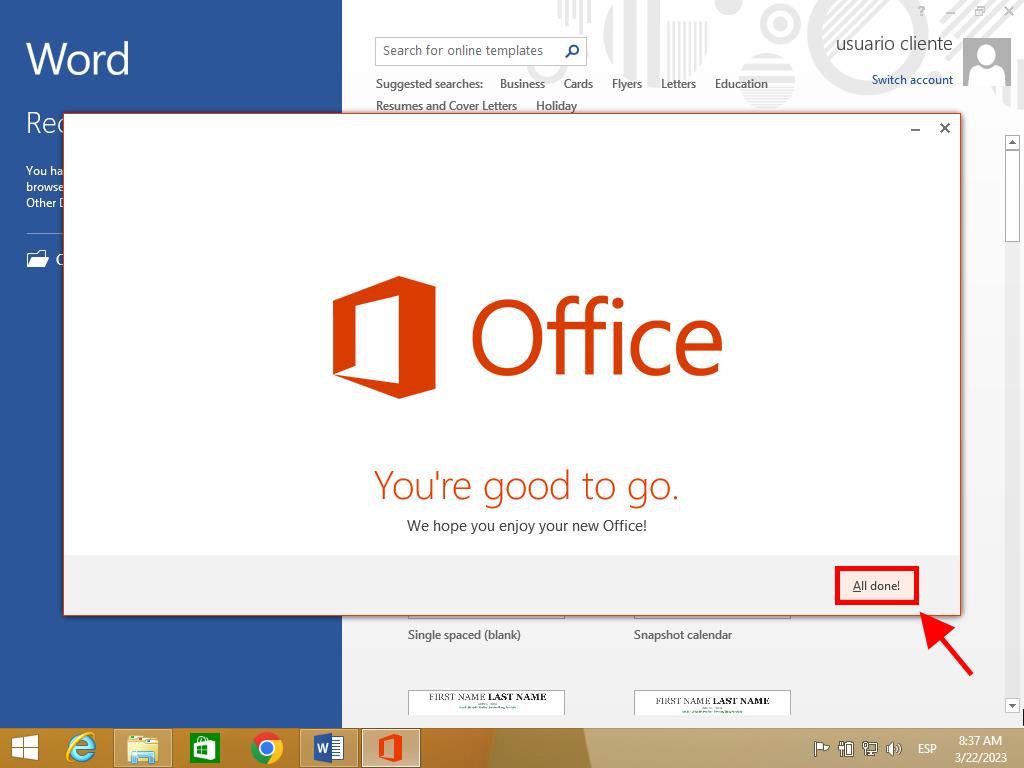
You now have your Office 2013 installed and ready to use.
Step 1: Install Microsoft Office 2013 with Windows 7/8.1
Once you have downloaded the Office 2013 .iso file, find the file and right-click on it. Select 7 zip and click on Extract here.
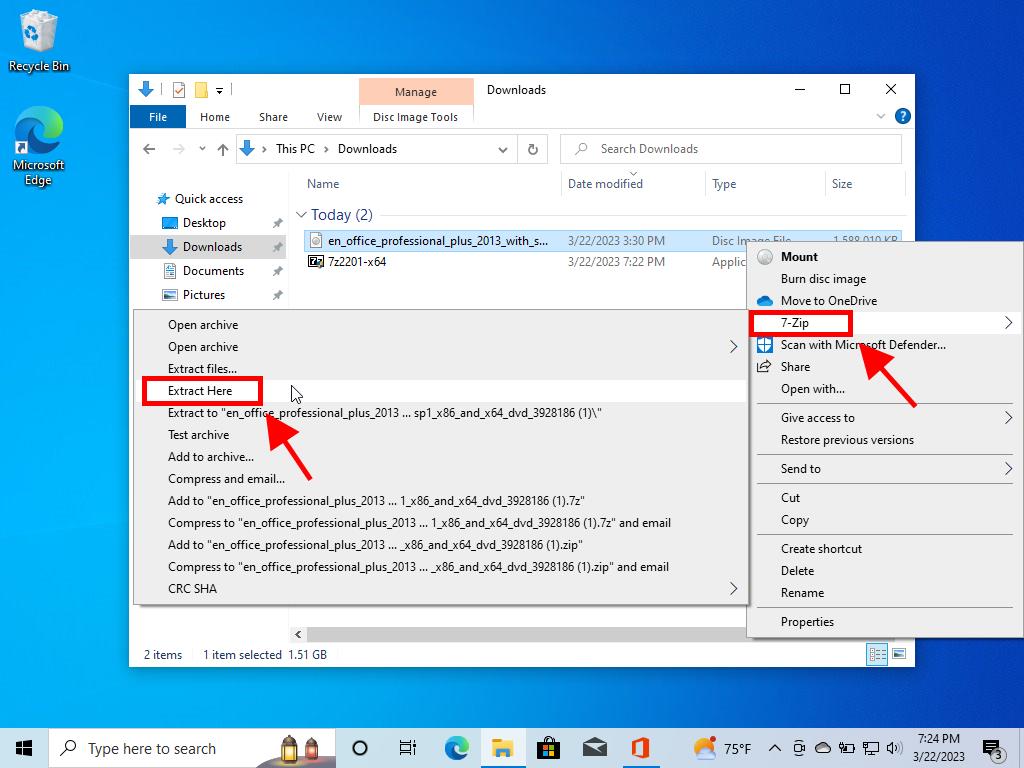
After the file has been extracted, at the bottom of the window, double-click on the setup file.
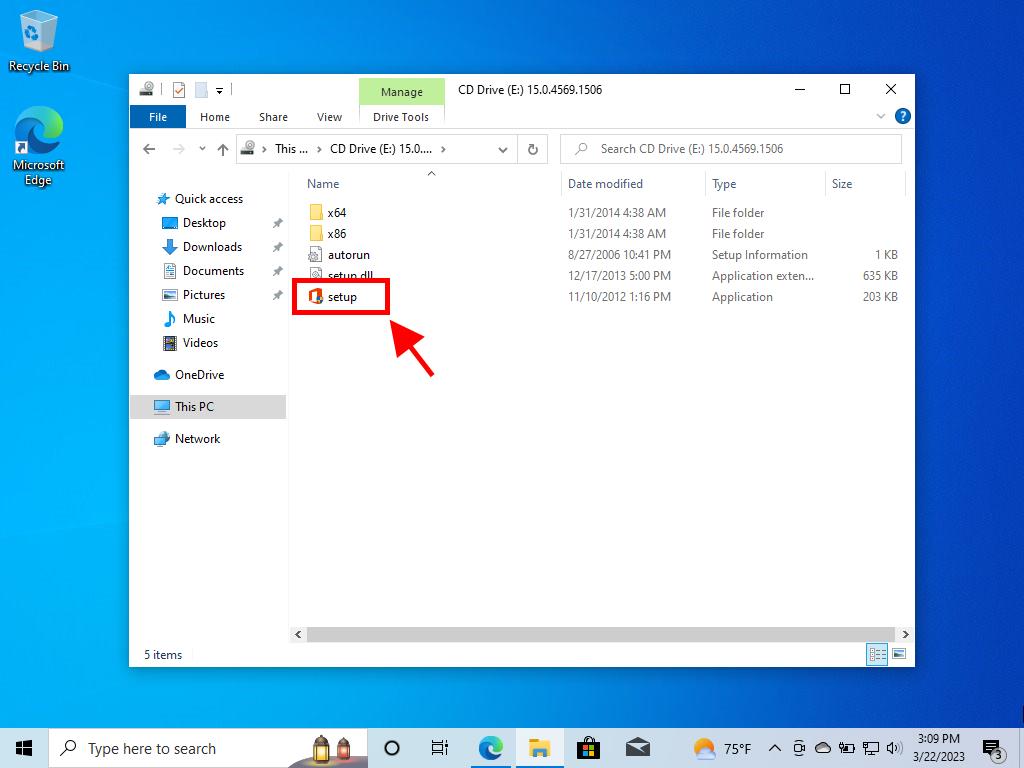
Tick the box to accept the terms and conditions and click on Continue.
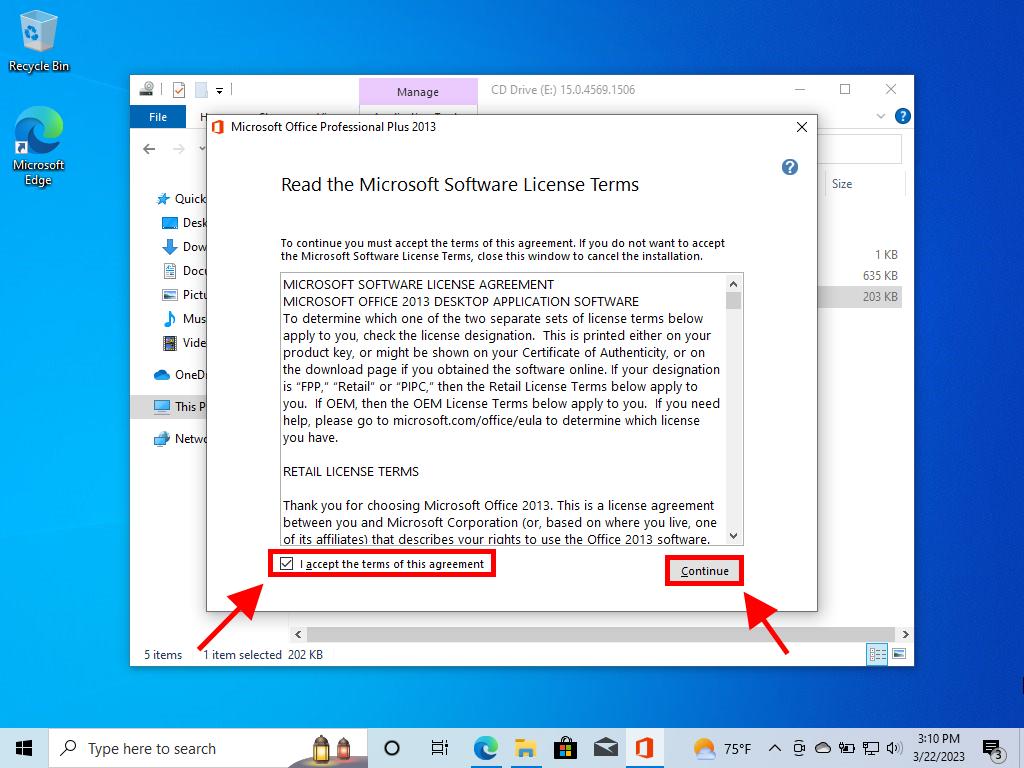
Next, click on Install now.
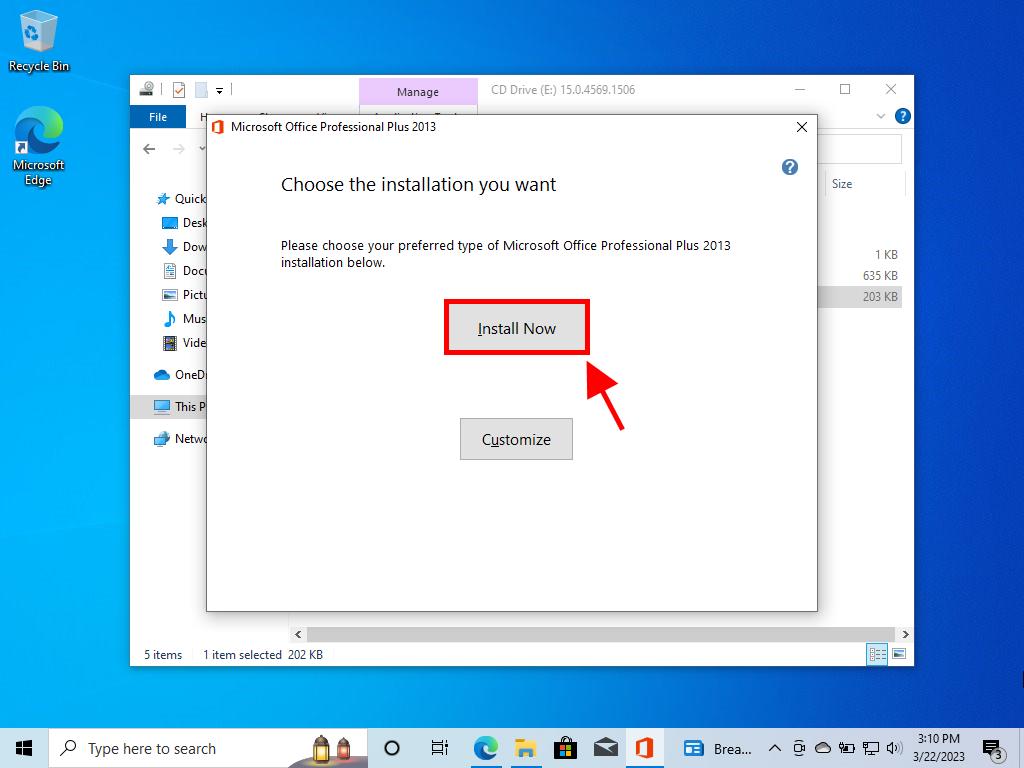
Wait a few minutes while Office installs.
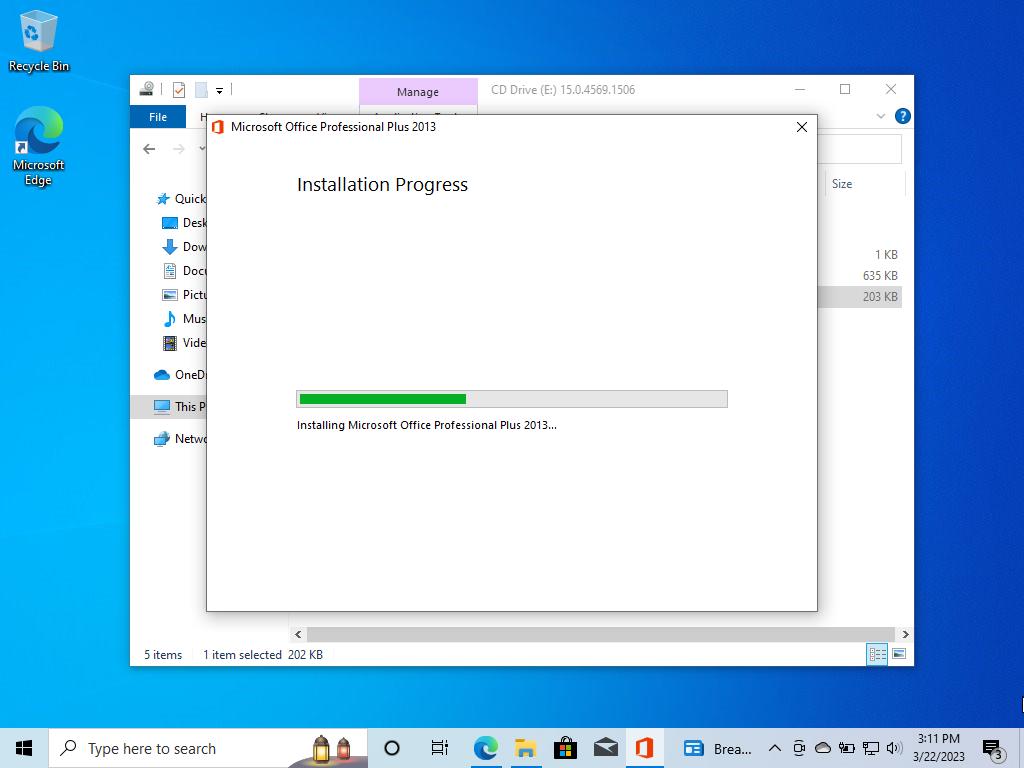
Finally, click on Close.
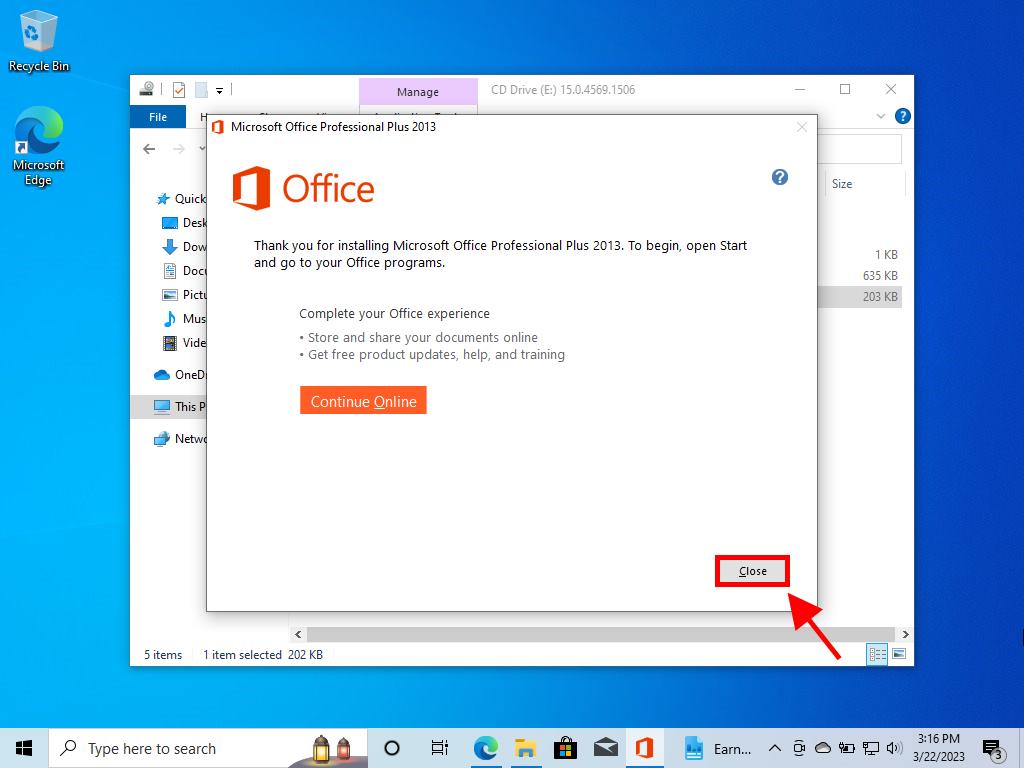
You now have your Office 2013 installed and ready to use.
Step 2: Activate Microsoft Office 2013 in Windows 8.1
There are 2 methods to activate Office: online and by phone.
Online Activation
- Press the Windows key on your keyboard.
- Once the system menu is open, click on the downward-pointing arrow.
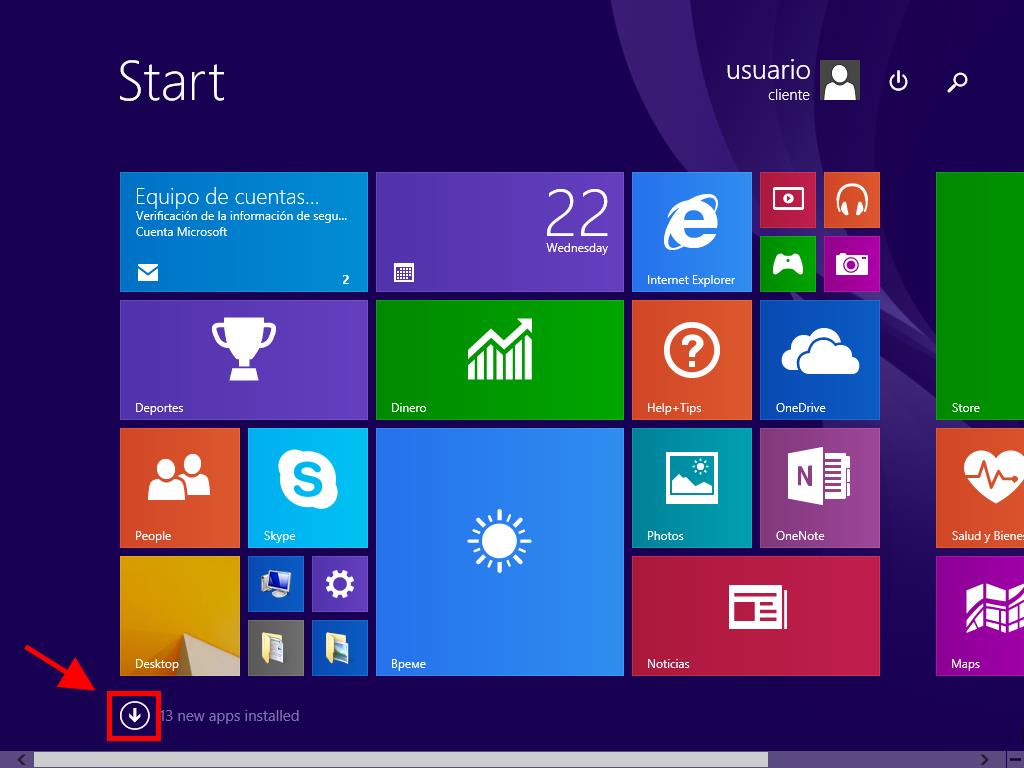
Look for any Office application (it could be Word, Excel, or another). To do this, scroll to the right of the screen where they will appear.
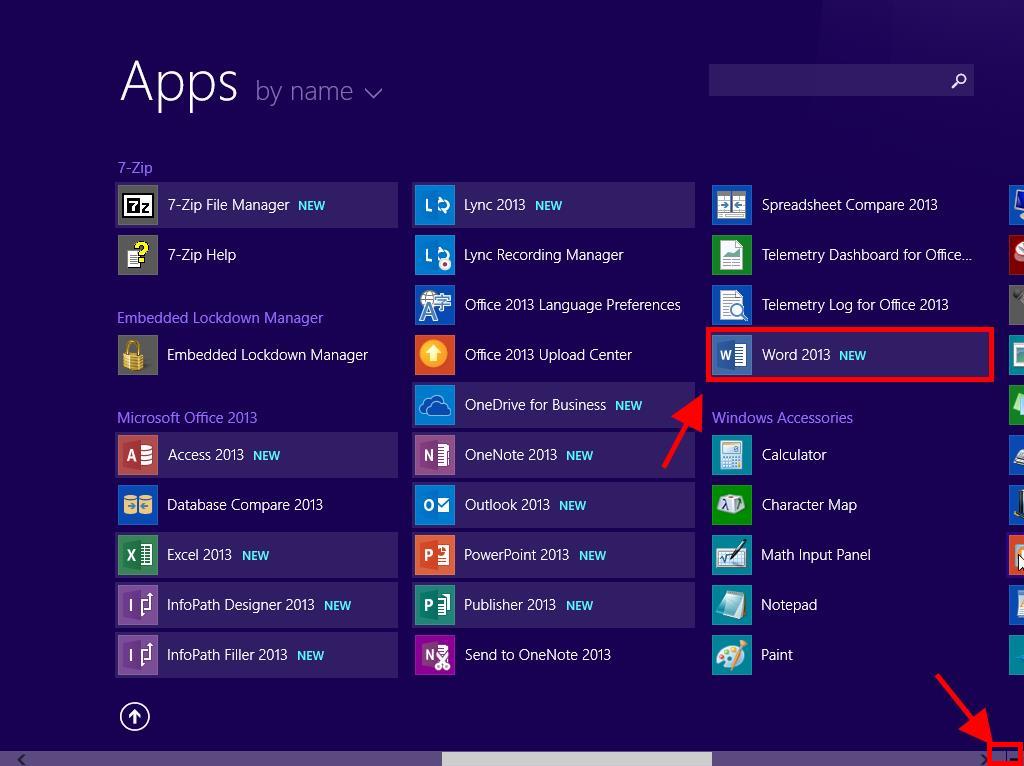
When you open the application, an Activate Office window will appear; click on Enter a product key instead.
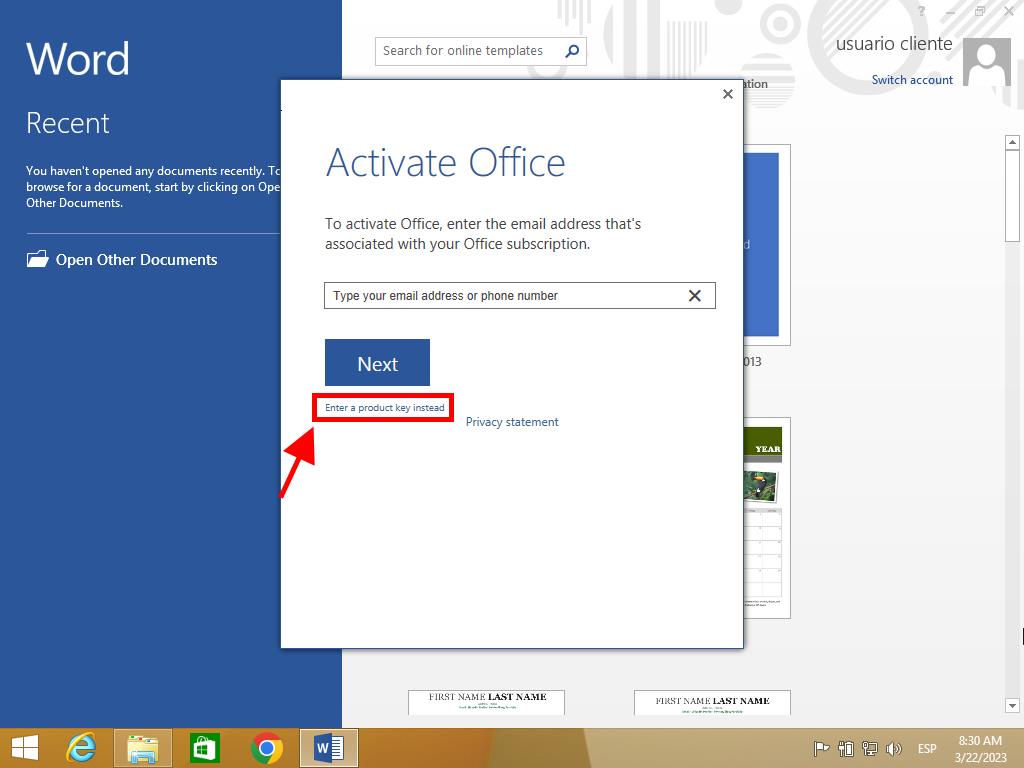
Type in the product key and click on Install.
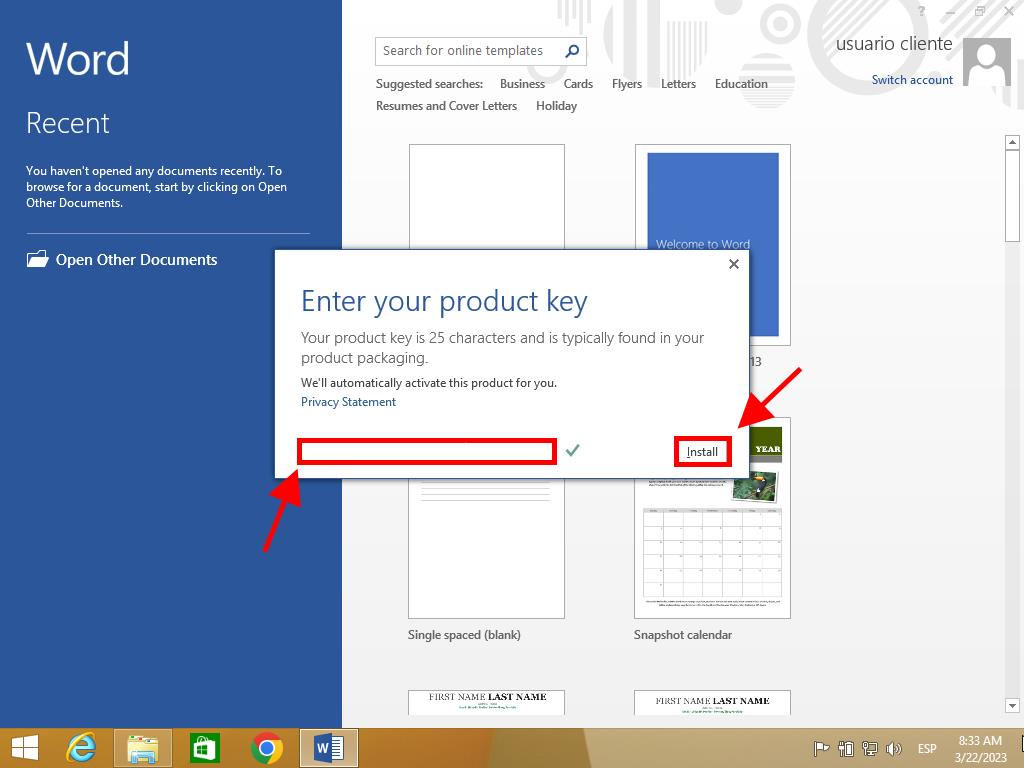
Select Use recommended settings and click on Accept.
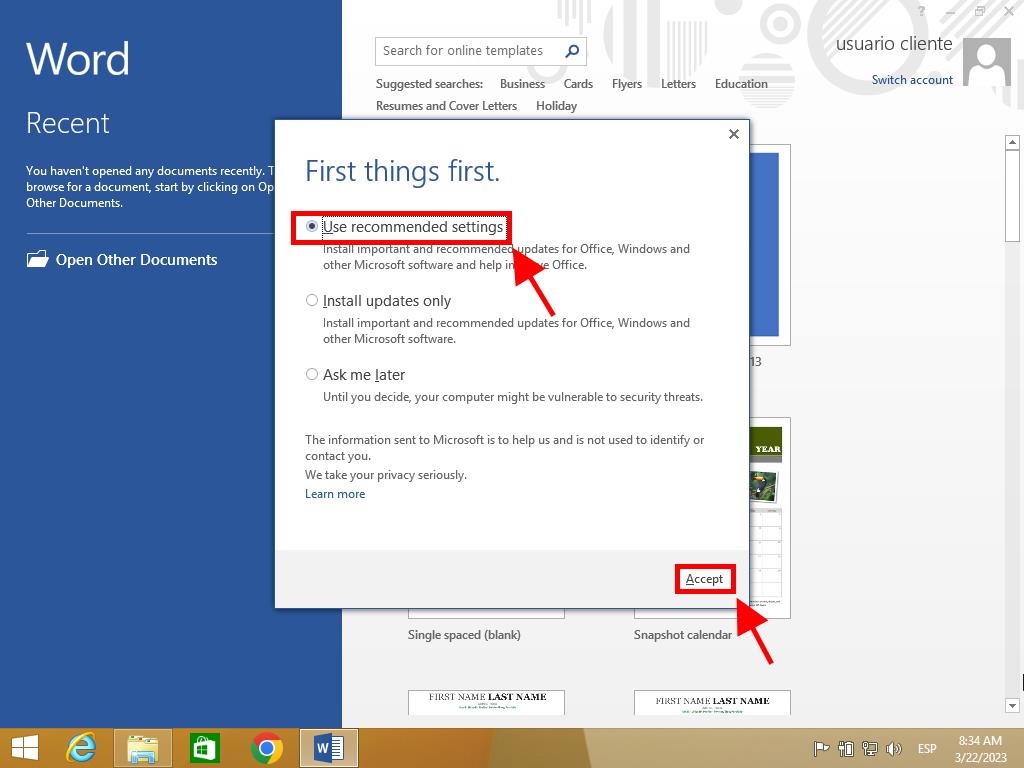
Next, select Office Open XML formats and click on OK.
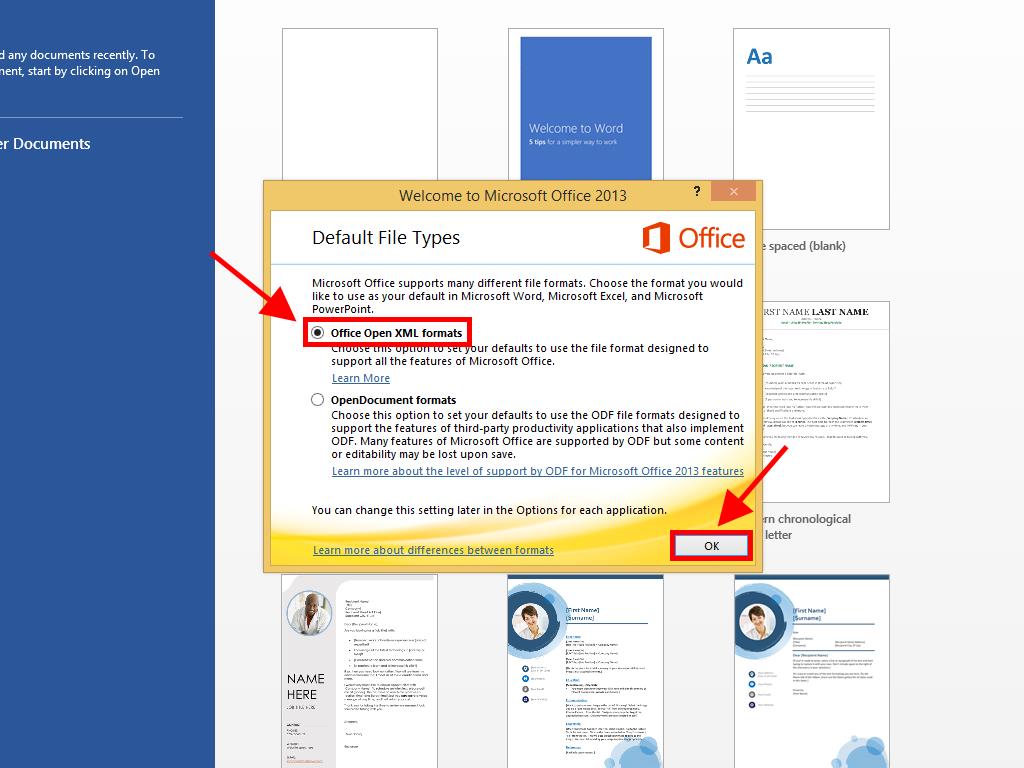
Click on Next.
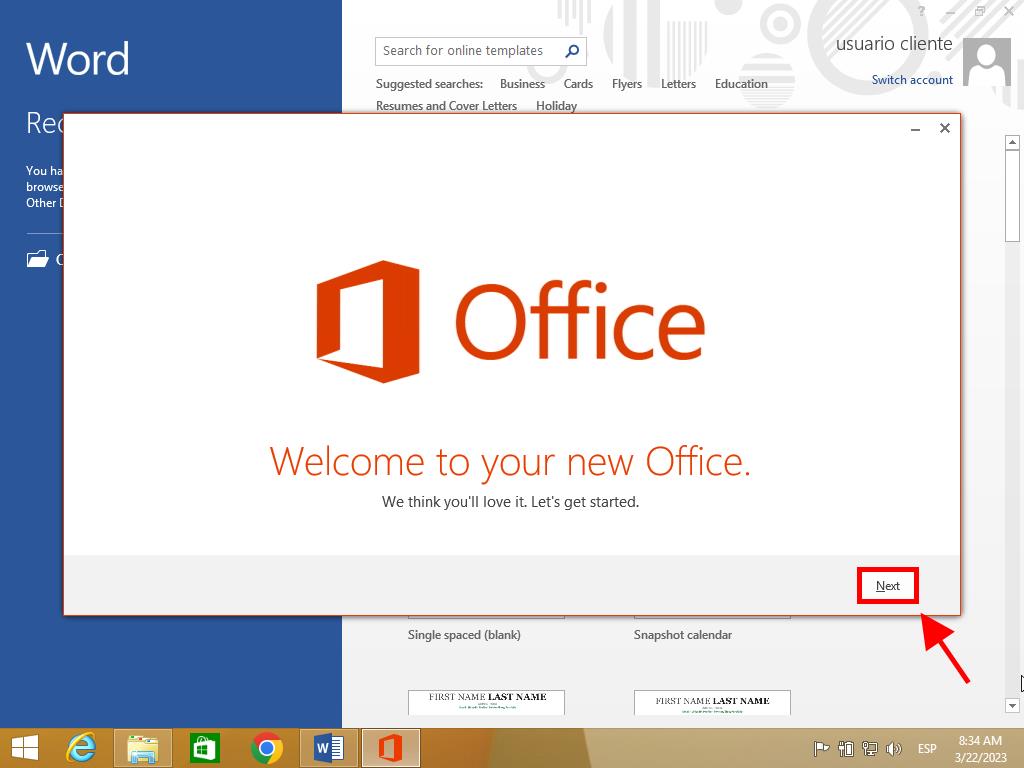
In the following option, click on Next.
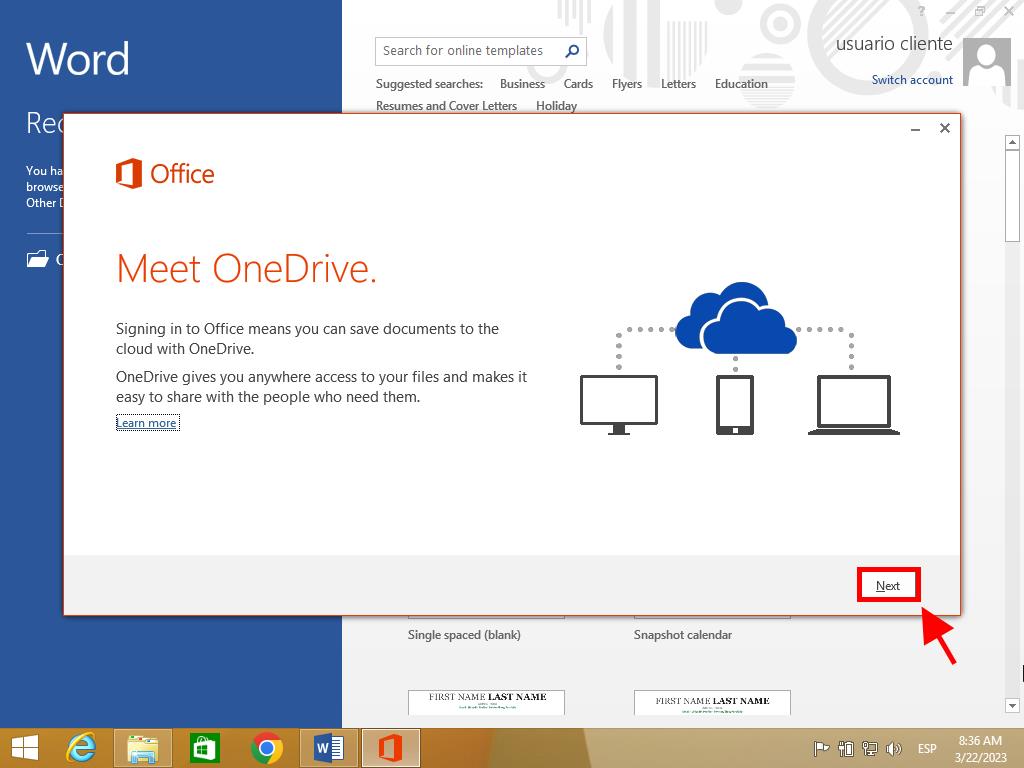
In the next step, choose the Office theme. Select it and click on Next.
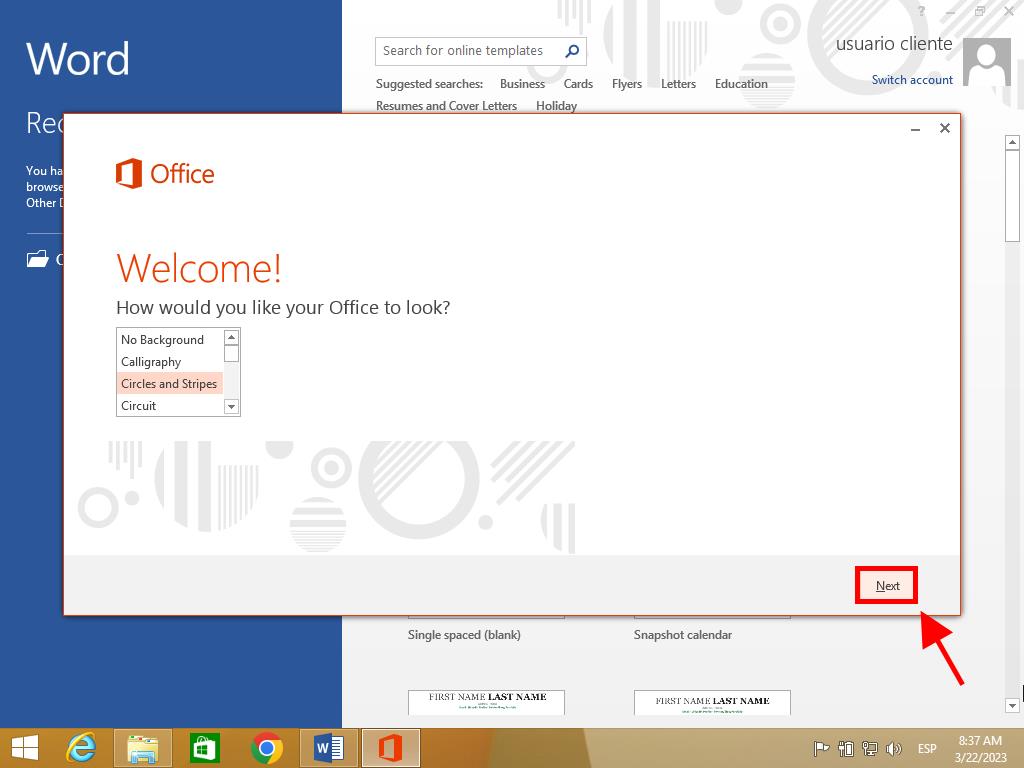
You have finished setting up Office. Click on All done!.
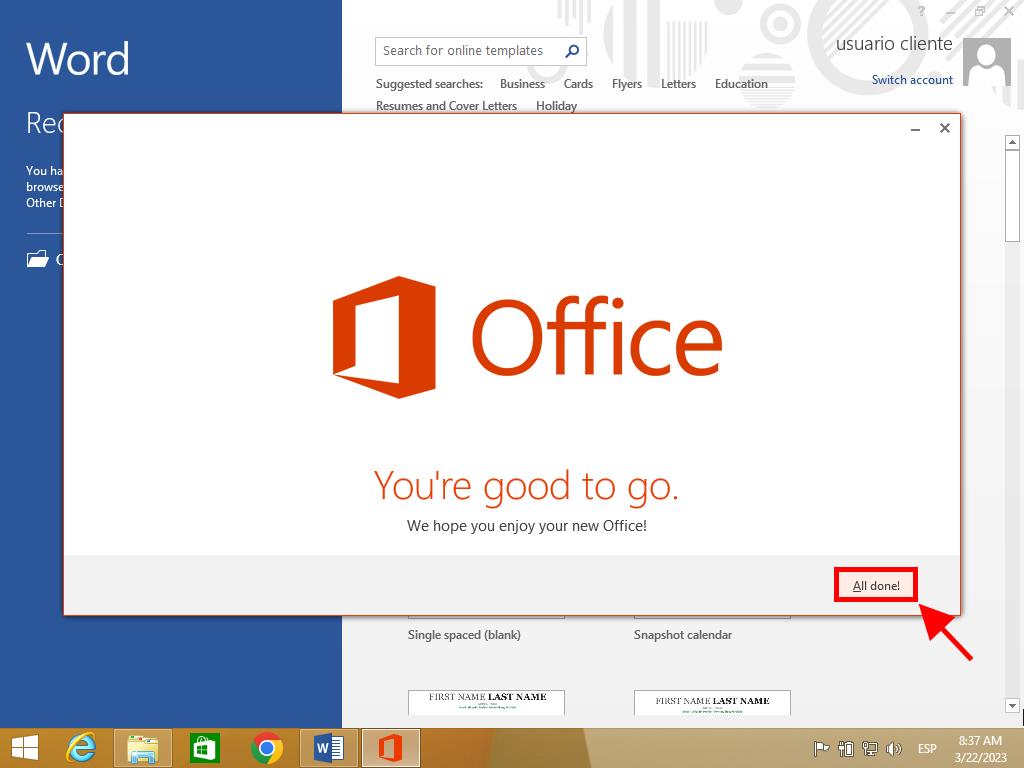
This way, you can verify that your Office is fully activated.
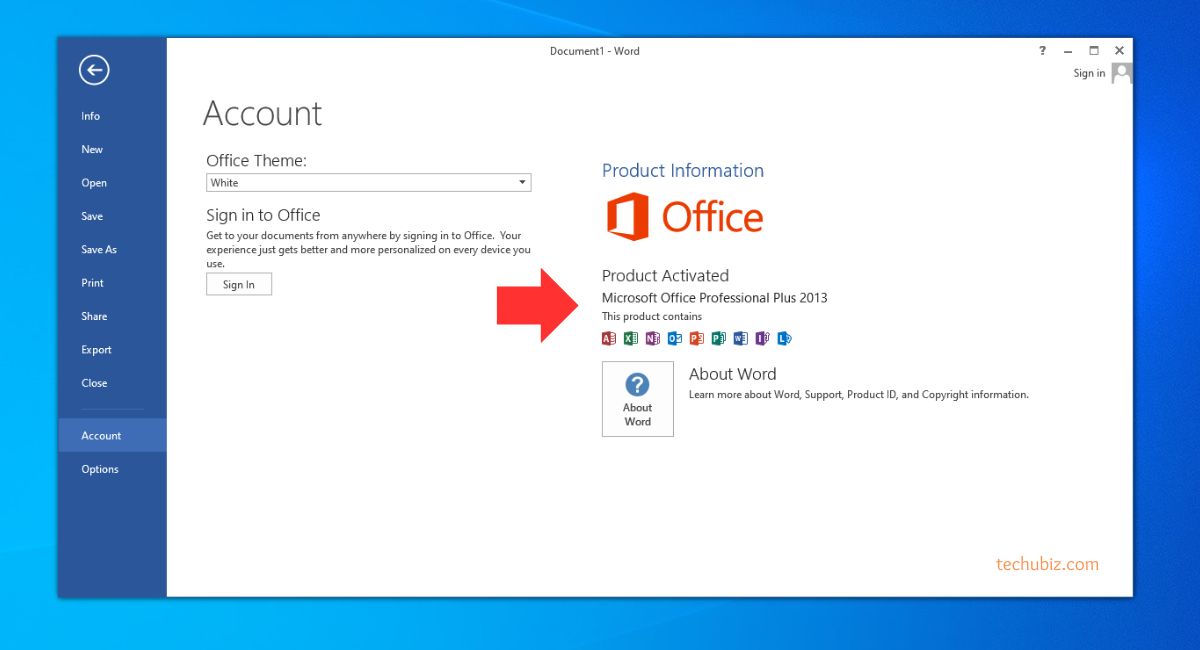
Phone Activation
- If you don’t have an internet connection, you can activate Office 2013 over the phone.
- Select Activate by Phone from the activation wizard.
- Choose your country or region from the list.
- Call the provided phone number and follow the automated prompts. You will be asked to provide the installation ID displayed on your screen.
- After verifying your details, you will receive a confirmation ID to enter into the wizard. Once entered, your Office will be activated.
- Open an Office app, e.g. Word or Excel.
- Click on “File” in the top left corner.
- Select “Account” or “Help”.
- Choose “Product Information” or “Activate Product”.
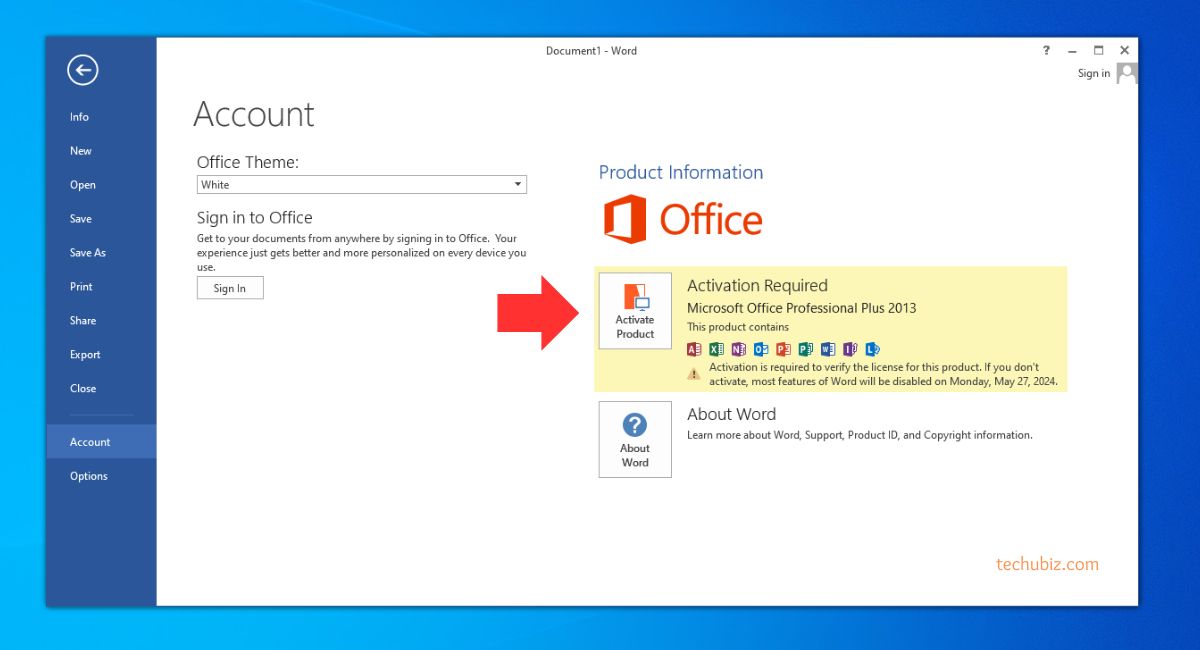
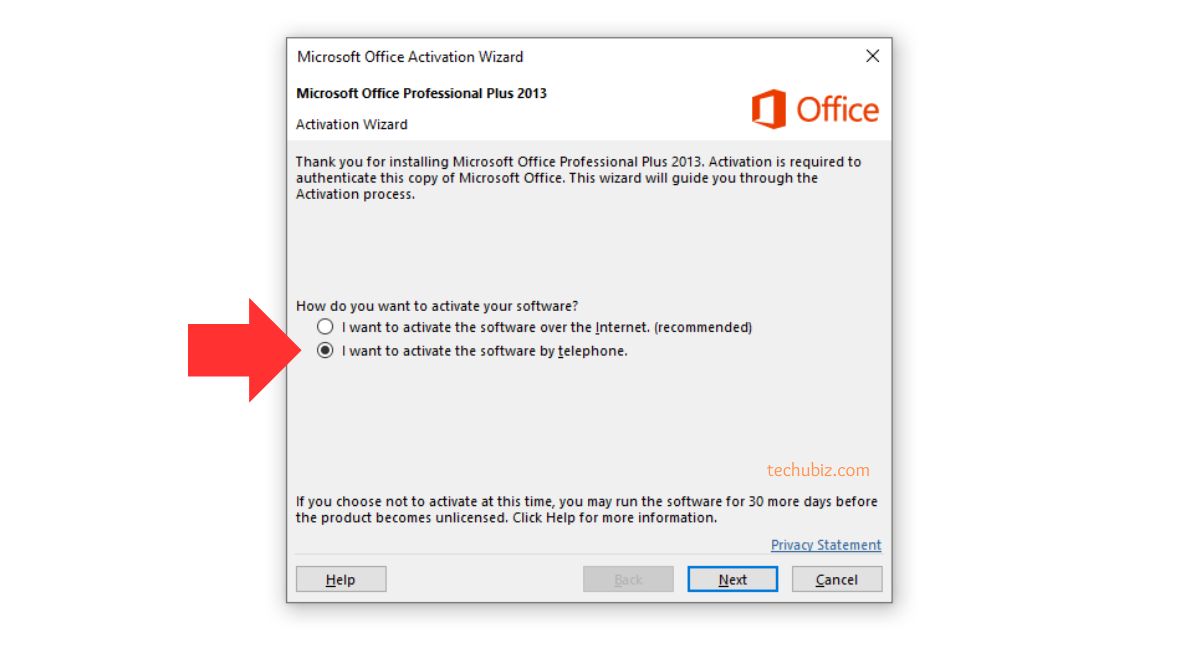
Now click next to NEXT.
You will see the telephone activation section.
First select your country, this will enable Microsoft to generate you a phone number to call.
If the number does not work or you can`t see one click here
Please Call the phone number that match your country.
An example of this windows is below
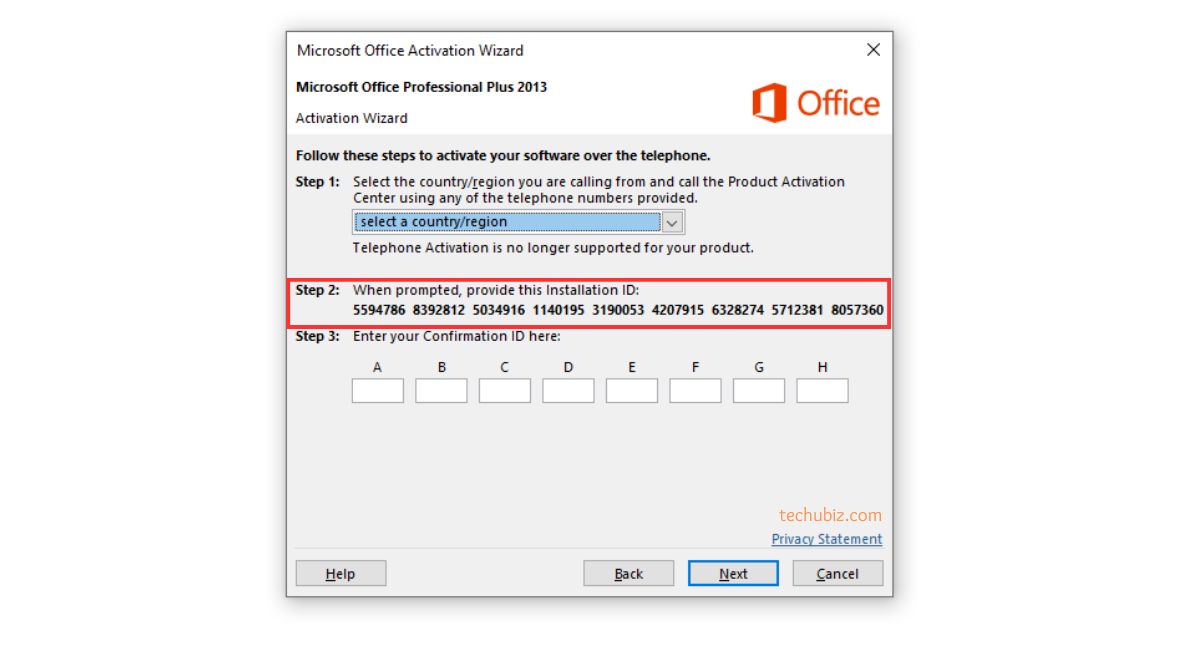
* If you have any issues collecting your confirmation ID please Email us your Installation ID. Once we have this we will process your activation ID and send you your confirmation ID.You will also need to send us your order number.
How to Get a Microsoft CID (Confirmation ID)
The CID (Confirmation ID) is used to activate Microsoft products via phone activation when online activation doesn’t work or you need to activate a retail key with phone activation installation (e.g., Office 2016/2019/2021 or Windows).
Follow the steps below for how to activate office 2013 via telephone:
1 – Start by calling your chosen number.
2 – Now press option 1 to consent to call recording.
3 – Enter the auto generated security number if asked on the telephone keypad.
4 – Now press option 3, do NOT press option 2, this will fail activation.
5 – Now press option 1.
Microsoft will now ask for your Installation ID, type it into your telephone keypad carefully.
6 -You will now be asked how many uses, press 0. (The reason we choose 0 as you have not activated this on any PC yet)
7 -The automated system will now verify your Installation ID and generate you a Confirmation ID
* (if not see bottom of page)
8 -Type the Confirmation ID into your PC carefully and press next.
9 -Your activation is successful and fully installed on your PC.
10 -now press option 2 on your telephone keypad to complete the activation.
Once you have received the confirmation ID, click on Next.
Please see the image below.
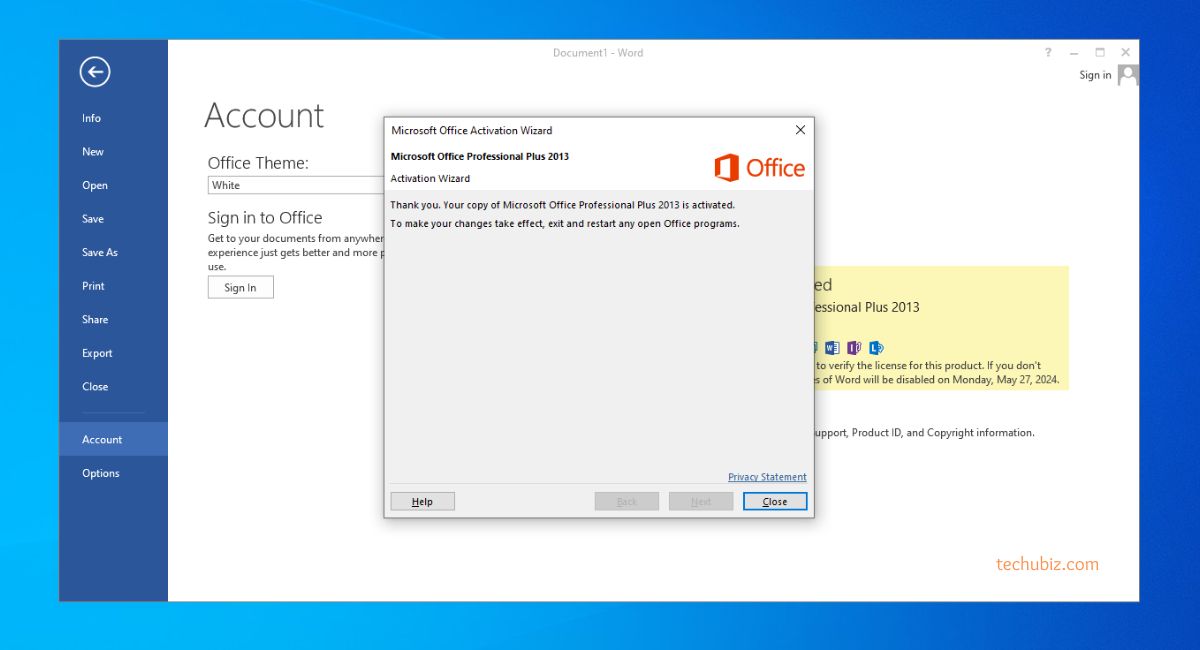
- Finally, your Office 2013 product is now activated.
Conclusion
Activating Microsoft Office 2013 is usually a quick and simple process — just install, sign in, or enter your product key. If you follow these steps and still face issues, Microsoft provides online tools and support to help resolve them.



 Windows 11
Windows 11 Windows 10
Windows 10 Windows 8
Windows 8 Windows 7
Windows 7 Windows XP
Windows XP
 Microsoft 365
Microsoft 365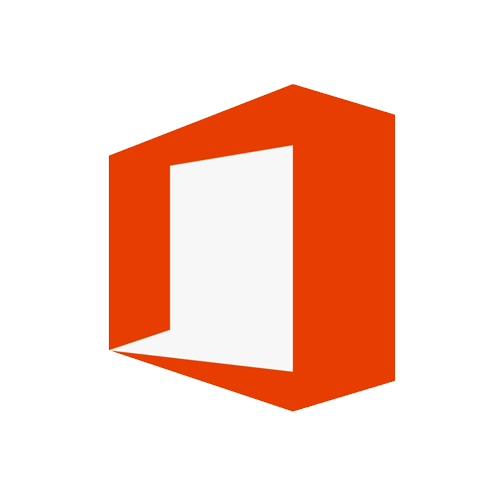 Office 2019
Office 2019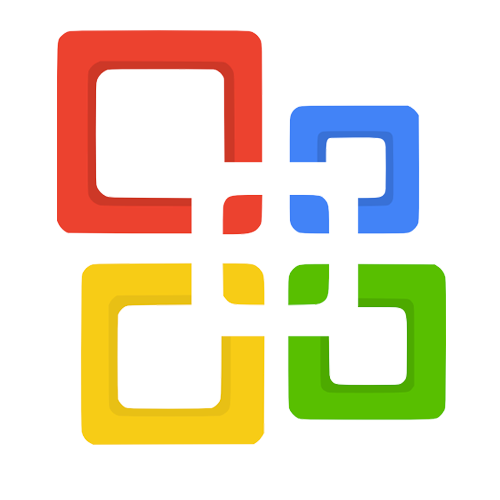 Office 2013
Office 2013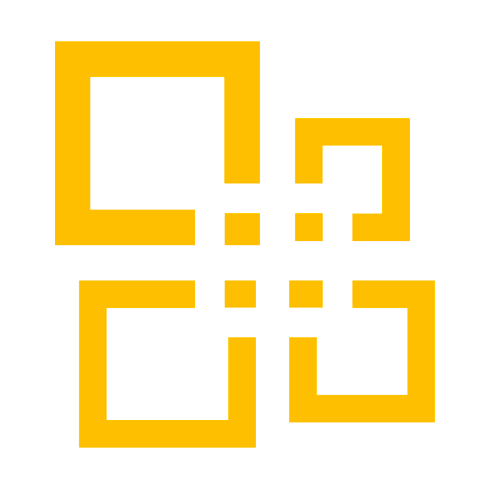 Office 2010
Office 2010 Project 2021
Project 2021 Project 2019
Project 2019 Project 2016
Project 2016 Visio 2021
Visio 2021 Visio 2019
Visio 2019 Visio 2016
Visio 2016
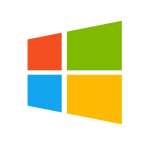 Server 2008
Server 2008 SQL Server
SQL Server
 Avast
Avast Utility & Tools
Utility & Tools PDF Editor
PDF Editor CAD & 3D, 2D
CAD & 3D, 2D Graphics/Drawing
Graphics/Drawing




 Microsoft 365
Microsoft 365 Office 2021
Office 2021 Office 2019
Office 2019 Office 2013
Office 2013 Office 2010
Office 2010 Server
Server
