How to Activate Microsoft Office 2021: Step-by-Step Guide
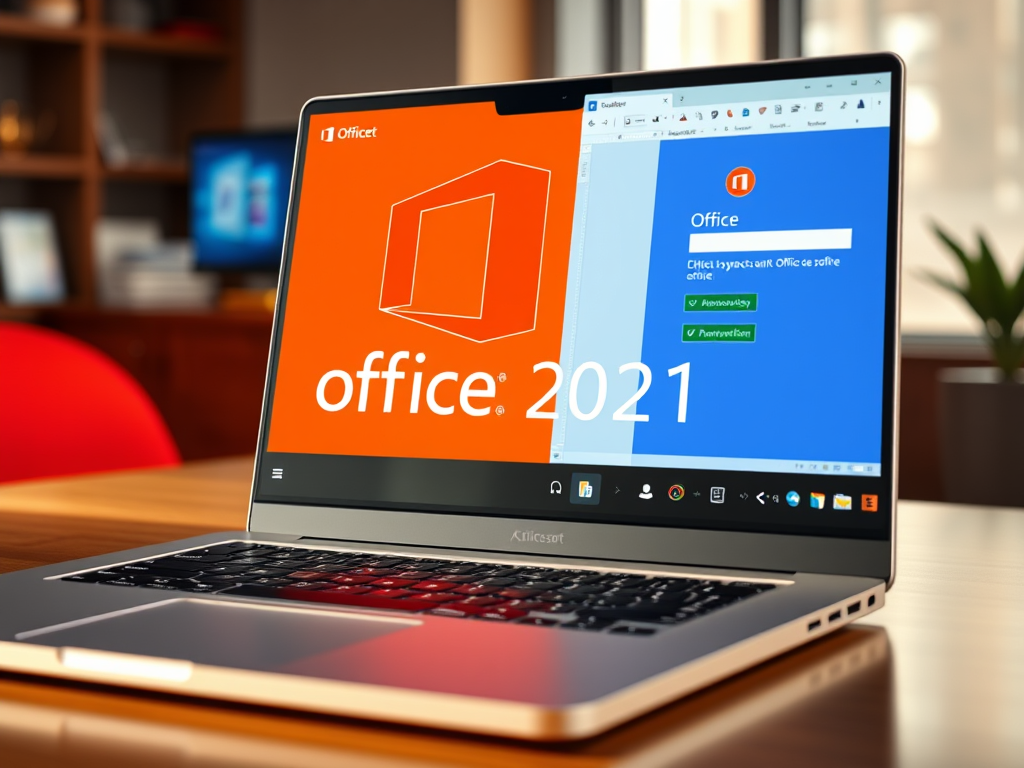
Microsoft Office 2021 is a one-time purchase version of the Office suite that includes popular apps like Word, Excel, PowerPoint, Outlook, and more. After installation, it’s essential to activate Office to verify your license and unlock full functionality.
This guide walks you through all the ways you can activate Office 2021, including activation with a product key, activation via Microsoft account, and troubleshooting common issues.
🔹 Before You Start
What You’ll Need:
A valid 25-character product key (e.g., XXXXX-XXXXX-XXXXX-XXXXX-XXXXX) Or a Microsoft account linked to your Office 2021 purchase A stable internet connection
Contents
- 1 What should I consider before installing Office 2021?
- 2 Step 1: Install Microsoft Office 2021
- 3 Step 2: Activate Microsoft Office 2021
- 4 How to Get a Microsoft CID (Confirmation ID)
- 5 Conclusion
- 6 Purchase Genuine Office 2021 License Key
- 6.1 Microsoft Office 2021 Professional Plus Activation 1PC – Onetime
- 6.2 [Retail] Microsoft Office 2021 Professional Plus Online Activation 1PC
- 6.3 [Bind] Microsoft Office 2021 Professional Plus Activation 1PC (Lifetime)
- 6.4 [Bind] Office 2021 Home & Business for 1 Mac Online Activation (Lifetime)
- 6.5 [Retail] Microsoft Office 2021 Professional Plus Online Activation 5PC
- 6.6 Microsoft Outlook 2021 1PC Online Activation (Windows 10 & 11 PC)
- 6.7 [Bind] Office 2021 Home & Business for 1 Mac Lifetime Activation + Key Card
- 6.8 Microsoft Office 2021 Home and Business PC/Mac Activation (Transferable)
- 6.9 [Bind] Office 2021 Professional Plus for 1 PC DVD Retail Pack Lifetime Activation
- 6.10 [Bind] Office 2021 Professional Plus for 1 PC Lifetime Activation + Key Card
What should I consider before installing Office 2021?
- This product can be installed on a single computer and, after activation, will remain activated forever.
- This product does not offer an upgrade option. If you plan to upgrade to the next version, you will need to purchase it.
- The Office 2021 Professional Plus edition can be used for home, educational or business use. Keep in mind that if you use it for a company that undergoes Microsoft audits, we recommend contacting Microsoft offices to request information about Retail licenses and find out if these licenses can pass an audit with them.
- This license cannot be used on a Server running RDS CALs, as in this case, the only licenses that will work are volume licenses, a type of license we do not sell.
- This Office edition works only on computers with Windows 10 and Windows 11.
- To install and activate this product, you will need to remove any Office edition installed on the PC. This includes all new PCs, as they come with a trial edition of Office 365. To remove it, we recommend using the Microsoft support and recovery tool that checks your PC and verifies previous installations.
Step 1: Install Microsoft Office 2021
If you haven’t installed Office yet:
Once Office is added, click Install and follow the instructions to download and install Office 2021 on your device.
Visit the official site: https://setup.office.com or direct download ISO file : https://officecdn.microsoft.com/db/492350f6-3a01-4f97-b9c0-c7c6ddf67d60/media/en-us/ProPlus2021Retail.img
Once you have downloaded the Office 2021 .iso, locate the file and double-click on it. A box will appear, click on Open.
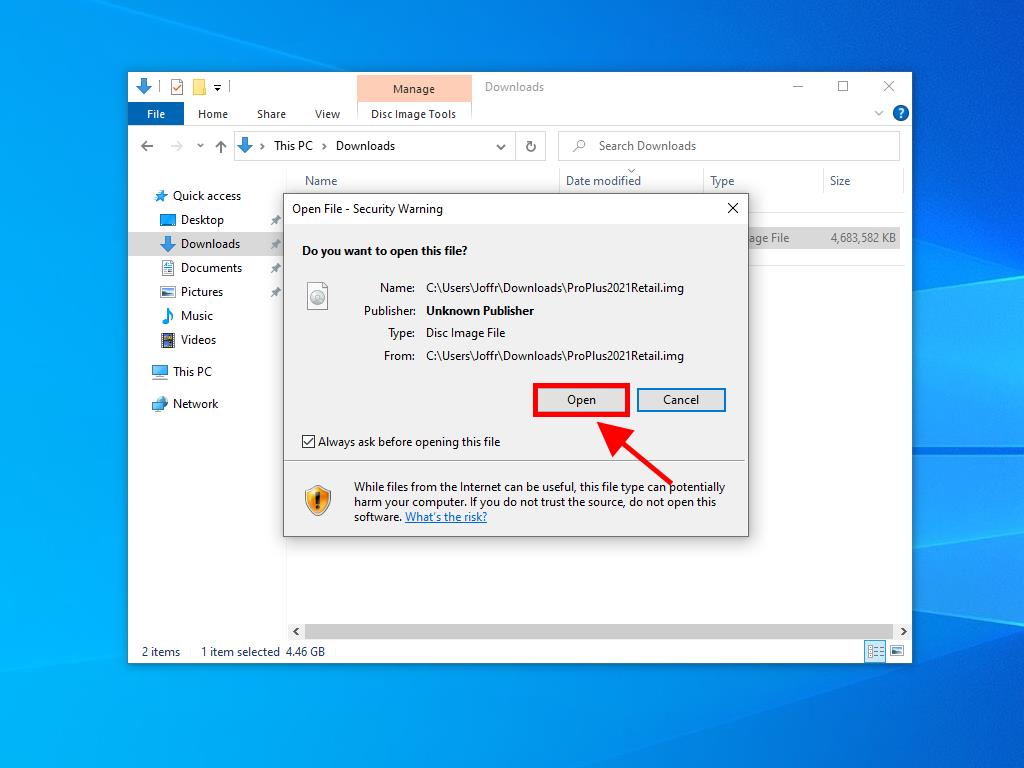
A window will open, and double-click on the Setup file.
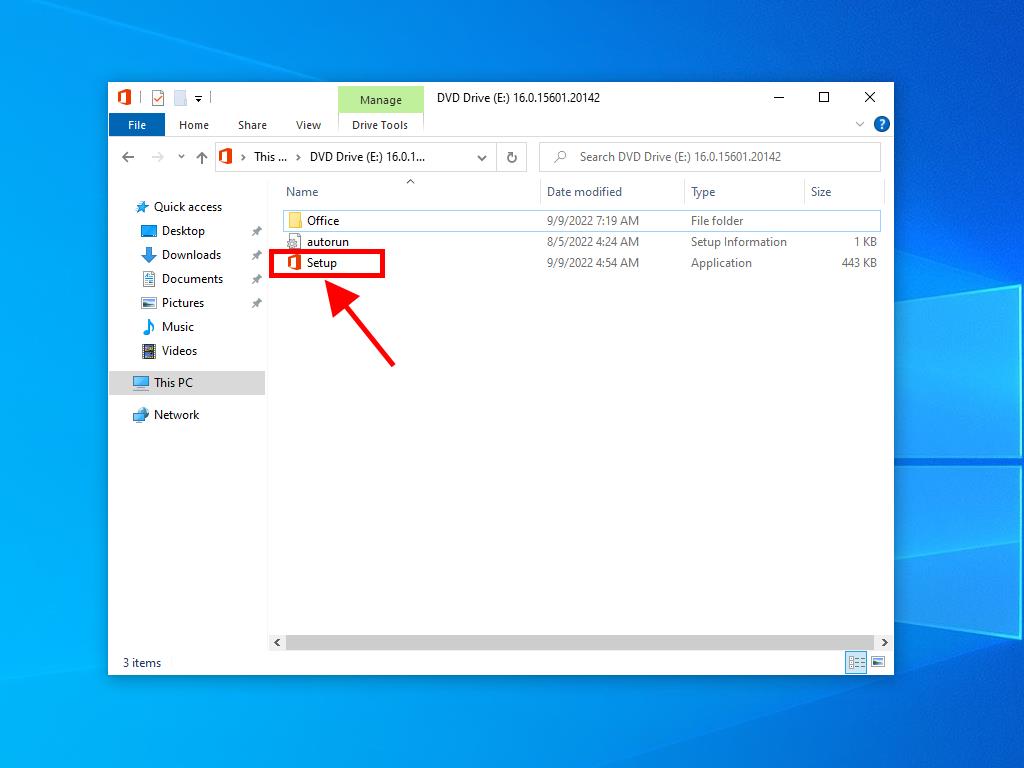
Wait a few minutes while the product installs.
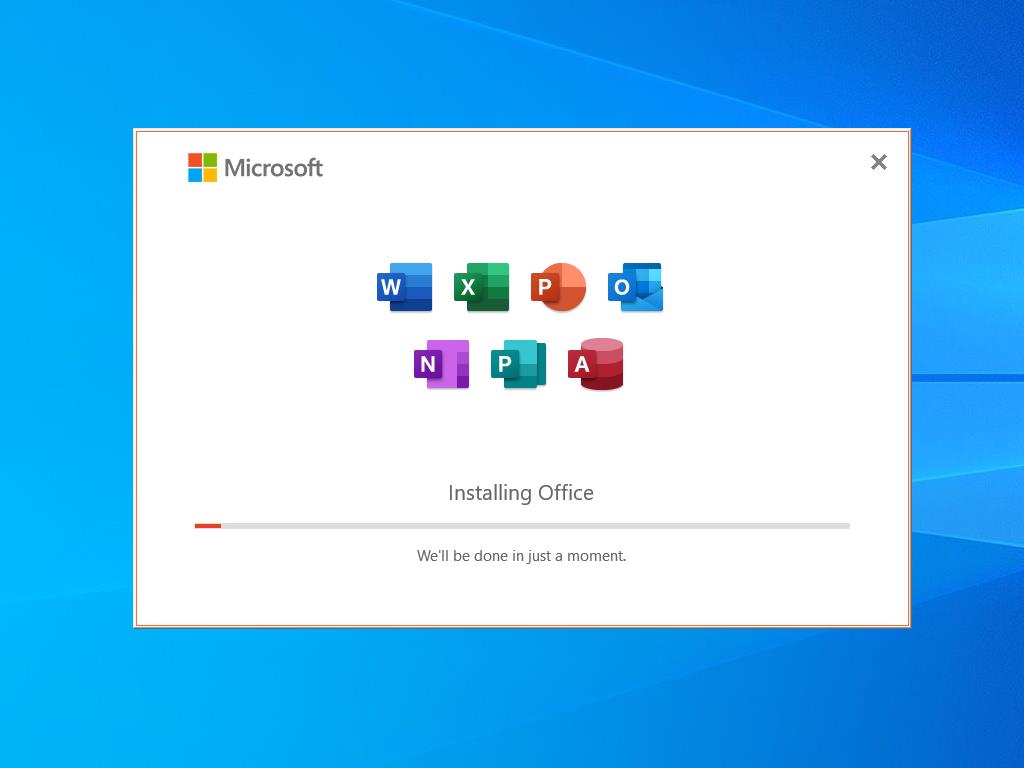
Step 2: Activate Microsoft Office 2021
There are 2 methods to activate Office: online and by phone.
Online Activation
In the search box located in the bottom left corner of the desktop, type the name of an Office application, such as Word, Excel, or PowerPoint (in this article, we will use Word as a reference, but the process is the same regardless of the application used). Click on Word.
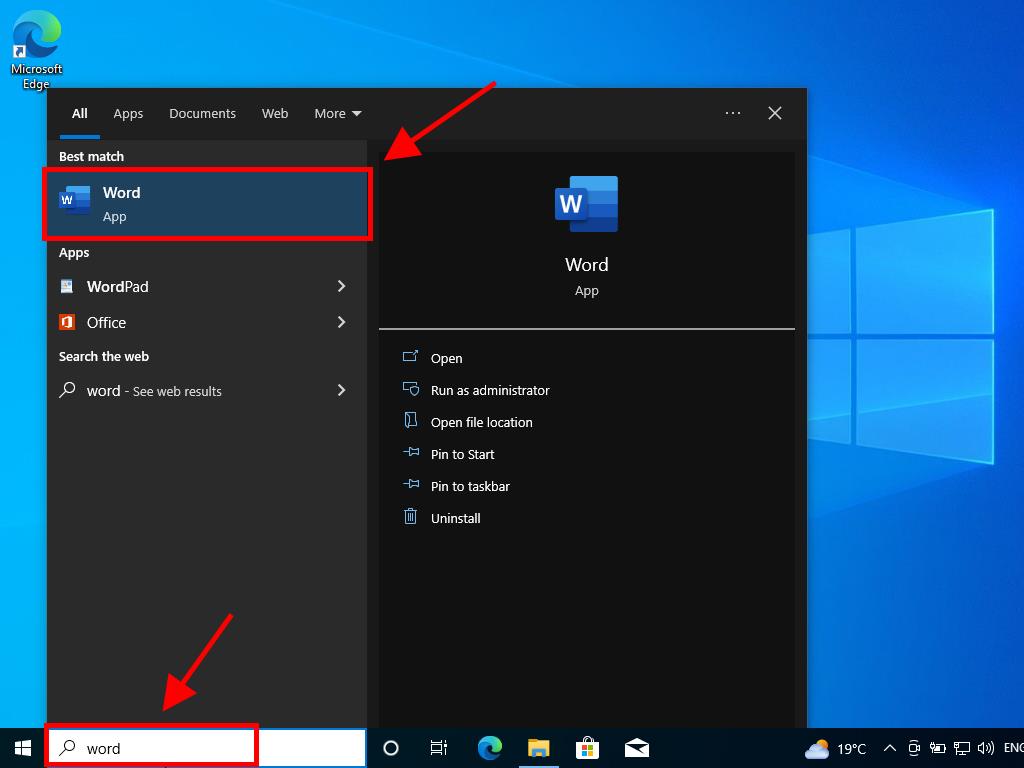
Once open, the system will ask you to enter the product key.
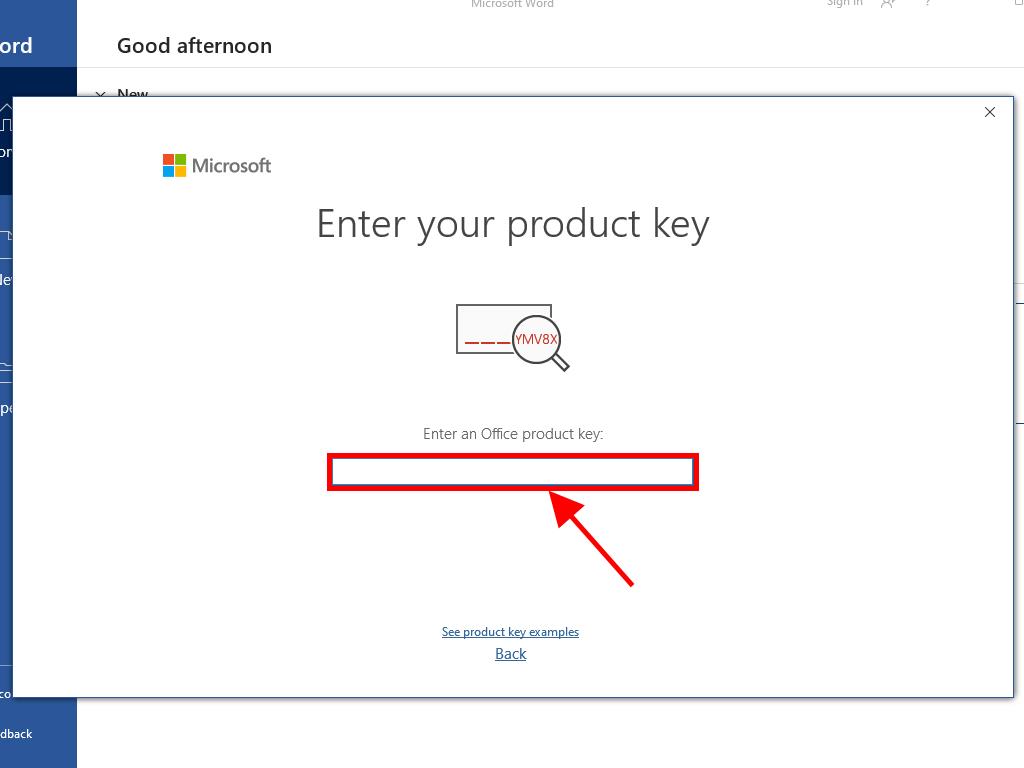
Enter the product key and click on Activate Office.
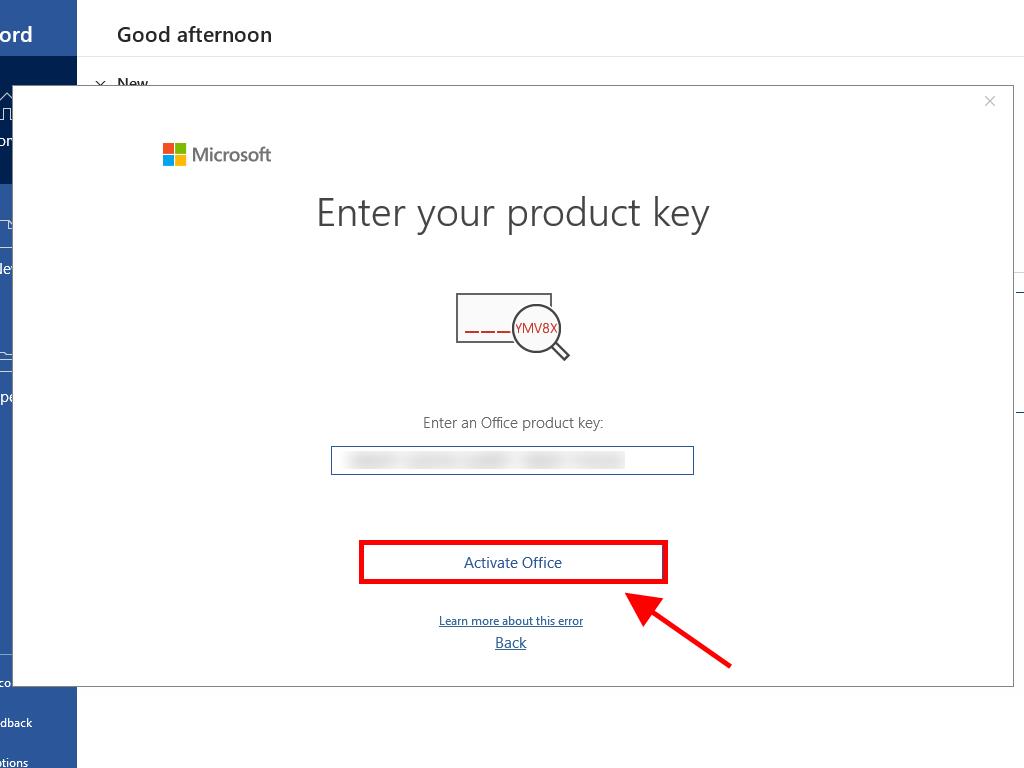
Check that it has been activated by clicking on Account, located in the bottom right corner.
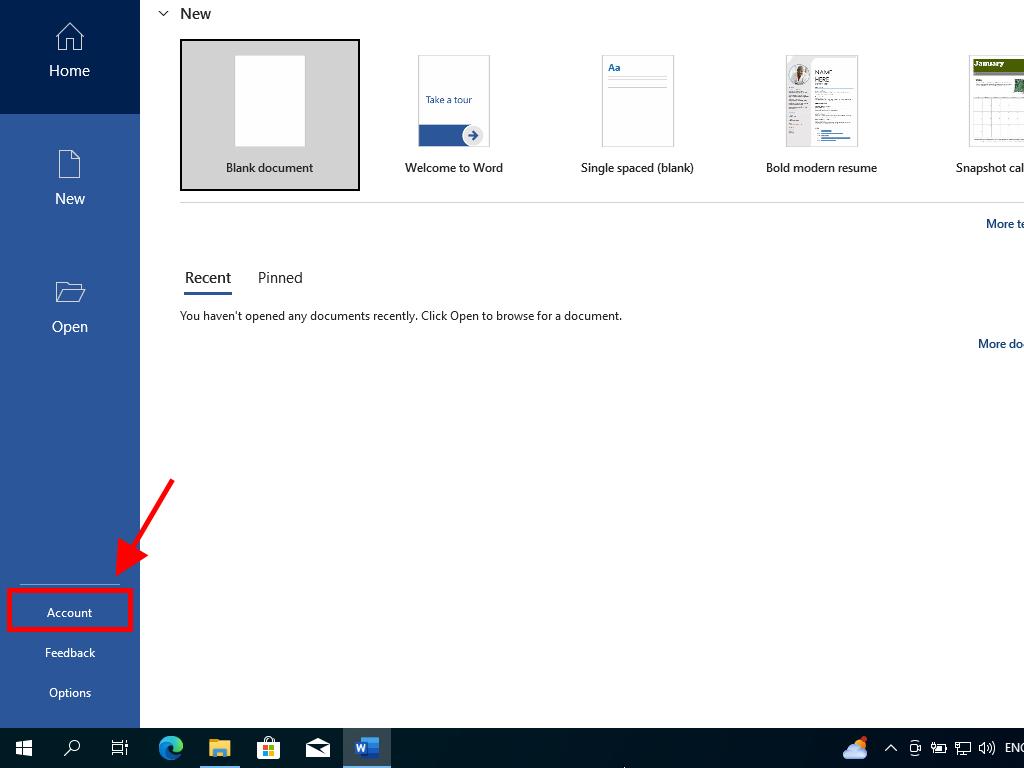
Phone Activation
In the search box located in the bottom left corner of the desktop, type the name of an Office application, such as Word, Excel, or PowerPoint (in this article, we will use Word as a reference, but the process is the same regardless of the application used). Click on Word.
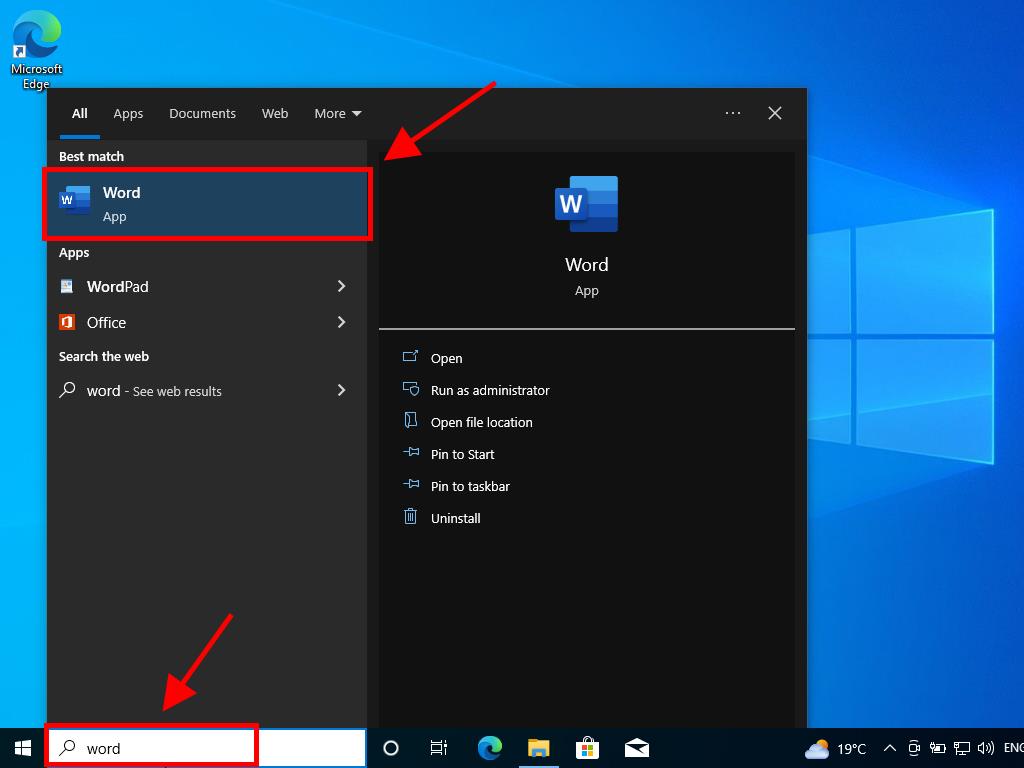
Once open, the system will ask you to enter the product key.
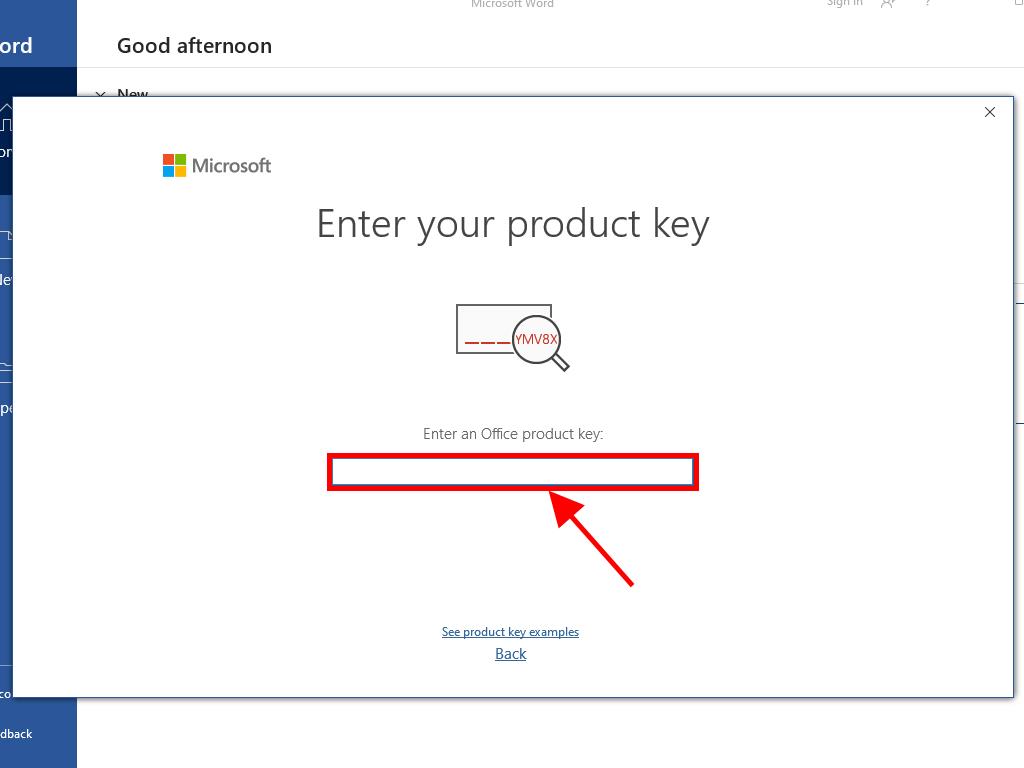
Enter the product key and click on Activate Office.
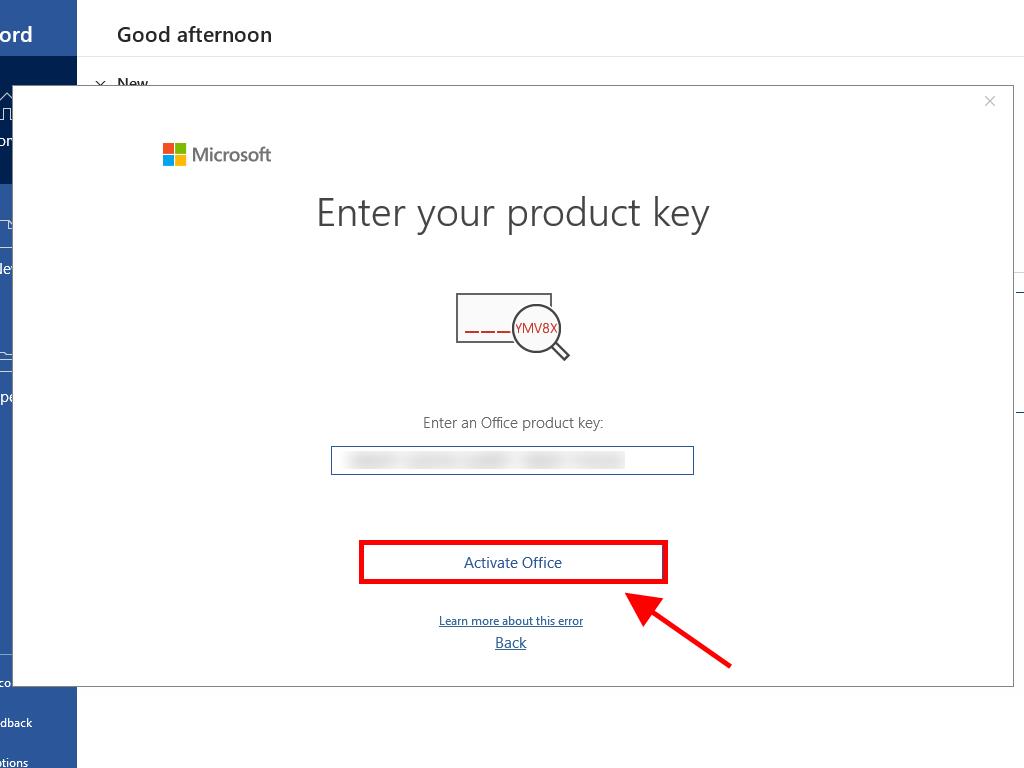
In the box, choose the option I want to activate the software by telephone and click on Next.
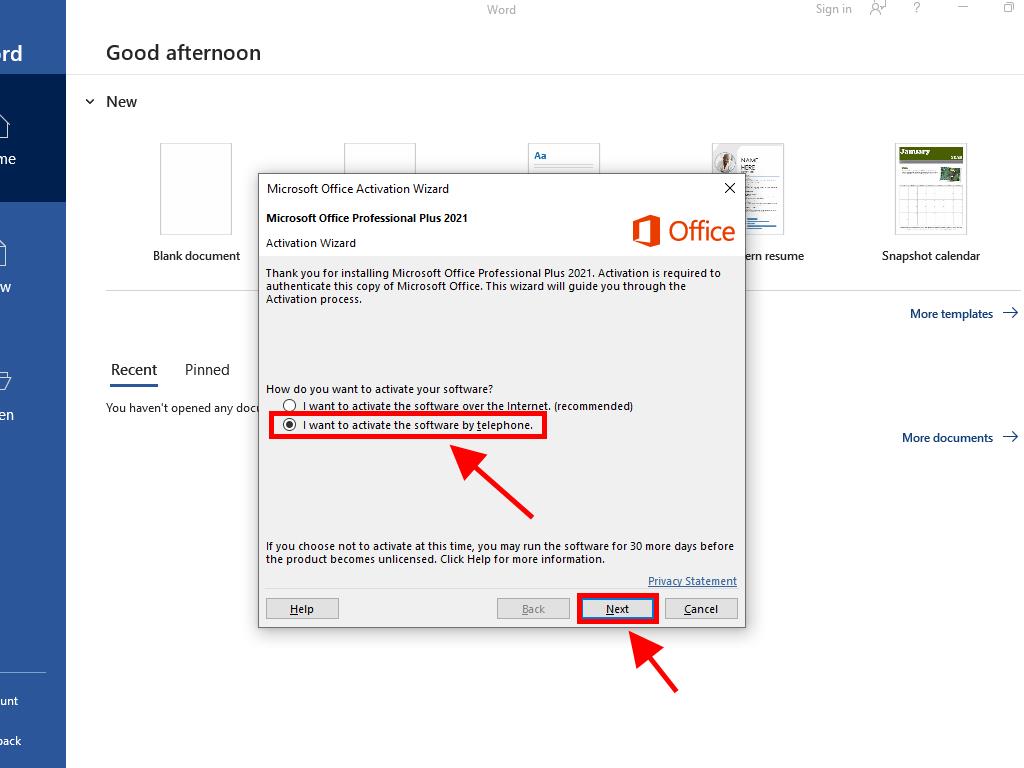
Select the country where you live, call the toll-free number that appears, and follow the instructions from the phone activation centre. contact us support for get your conframation ID We will do it within 24 hours and send to you
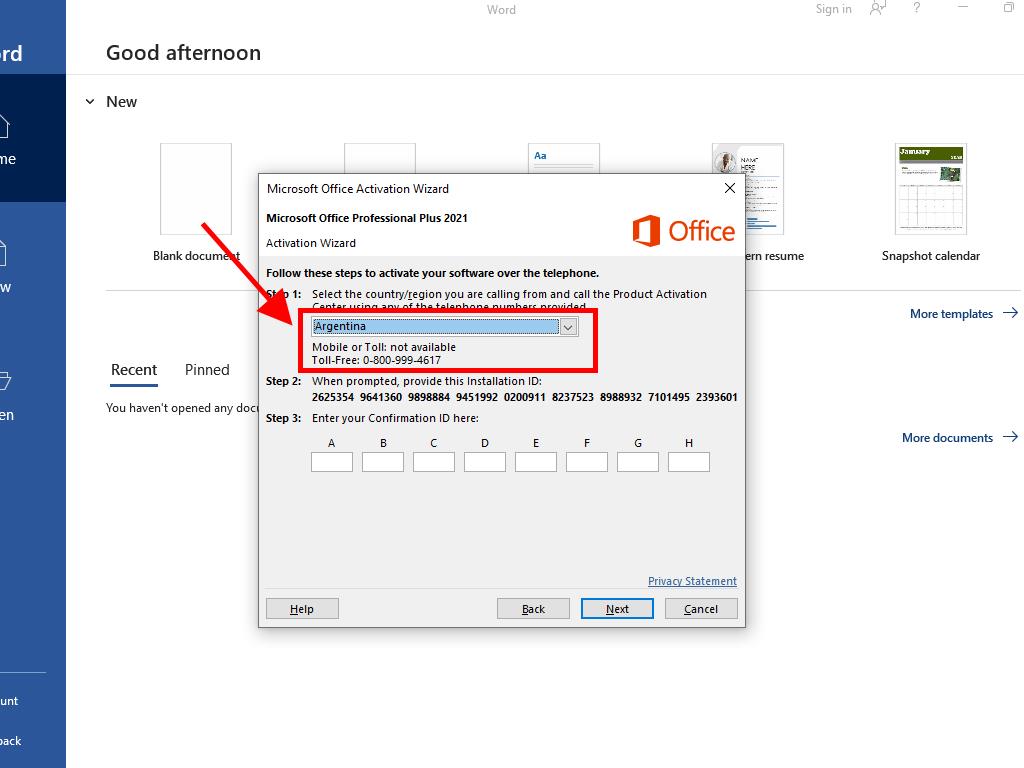
How to Get a Microsoft CID (Confirmation ID)
The CID (Confirmation ID) is used to activate Microsoft products via phone activation when online activation doesn’t work or you need to activate a retail key with phone activation installation (e.g., Office 2016/2019/2021 or Windows).
Once you have received the confirmation ID, click on Next.
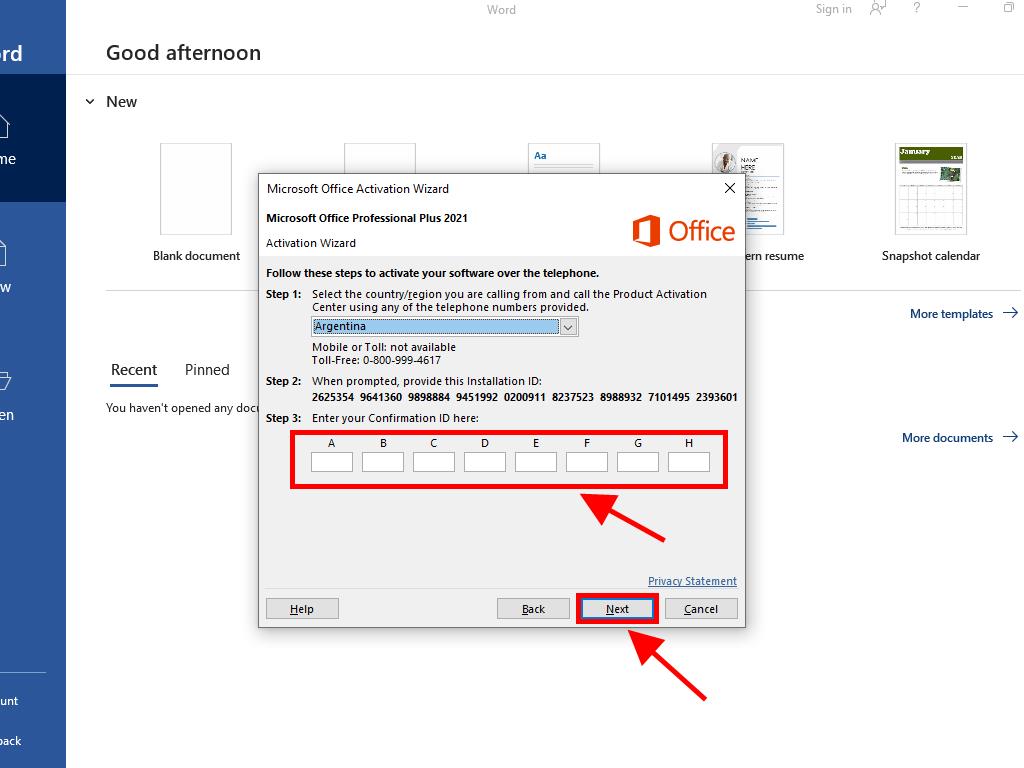
- Finally, your Office 2021 product is now activated.
Conclusion
Activating Microsoft Office 2021 is usually a quick and simple process — just install, sign in, or enter your product key. If you follow these steps and still face issues, Microsoft provides online tools and support to help resolve them.



 Windows 11
Windows 11 Windows 10
Windows 10 Windows 8
Windows 8 Windows 7
Windows 7 Windows XP
Windows XP
 Microsoft 365
Microsoft 365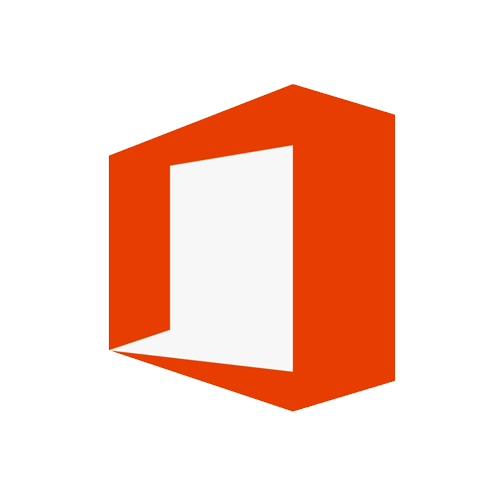 Office 2019
Office 2019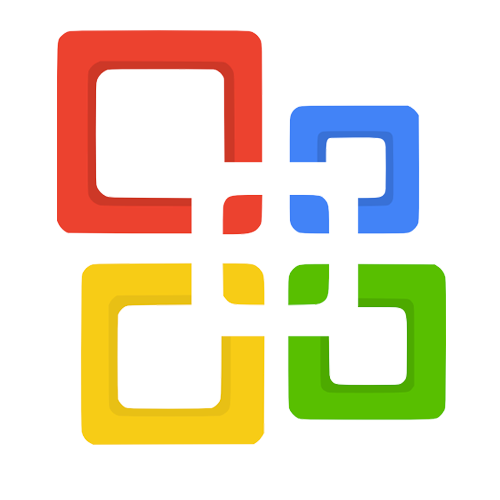 Office 2013
Office 2013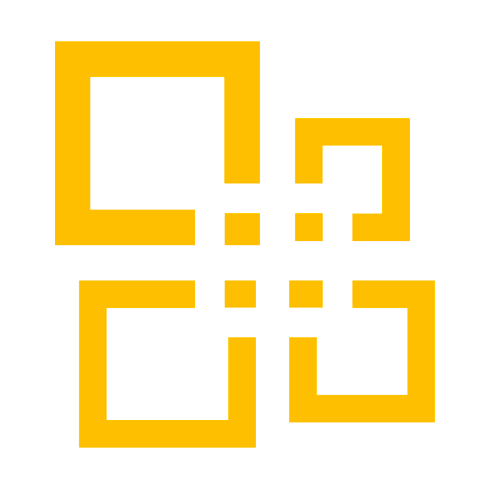 Office 2010
Office 2010 Project 2021
Project 2021 Project 2019
Project 2019 Project 2016
Project 2016 Visio 2021
Visio 2021 Visio 2019
Visio 2019 Visio 2016
Visio 2016
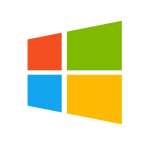 Server 2008
Server 2008 SQL Server
SQL Server
 Avast
Avast Utility & Tools
Utility & Tools PDF Editor
PDF Editor CAD & 3D, 2D
CAD & 3D, 2D Graphics/Drawing
Graphics/Drawing















 Microsoft 365
Microsoft 365 Office 2021
Office 2021 Office 2019
Office 2019 Office 2013
Office 2013 Office 2010
Office 2010 Server
Server
