How to Find Your Computer Specs Windows 10 [System & Hardware]
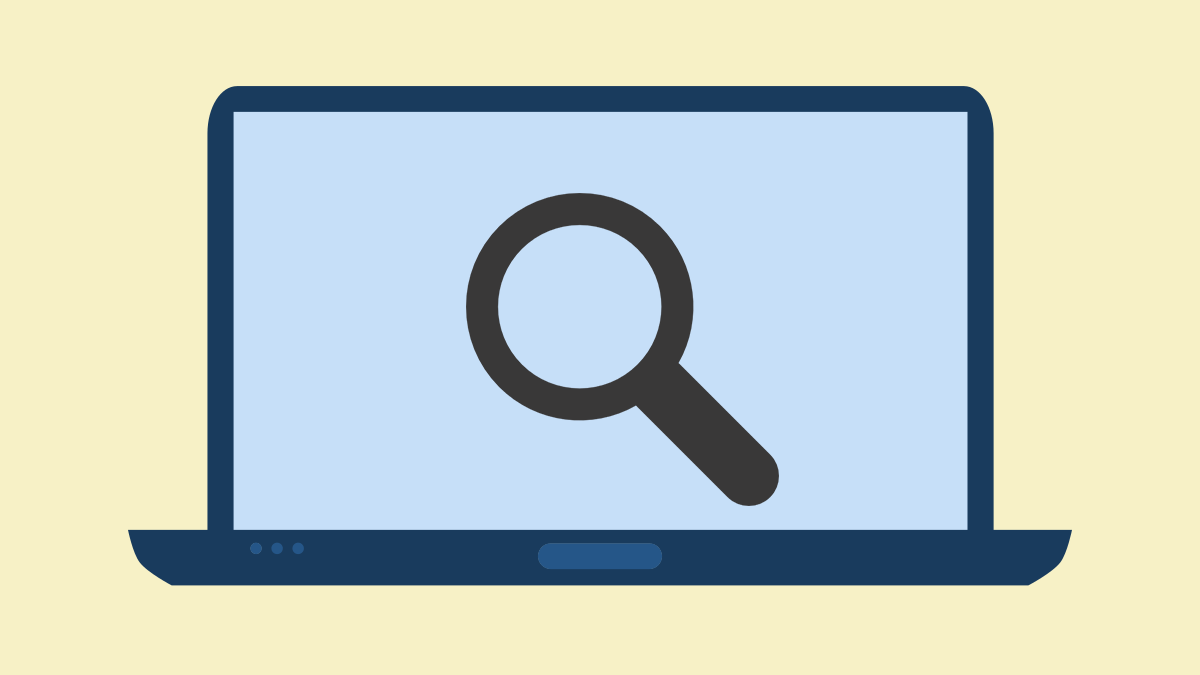
Contents
What Operating System Do I Have?
“What operating system am I running? How to check Windows version?”
Here are 2 easy approaches for you:
Way 1: View System Info
Press Windows logo key and X key to call out the power user menu.
From that menu, select System > About. (Or you can also go for Settings > System > About.)
You will see your Windows specifications on the right panel.
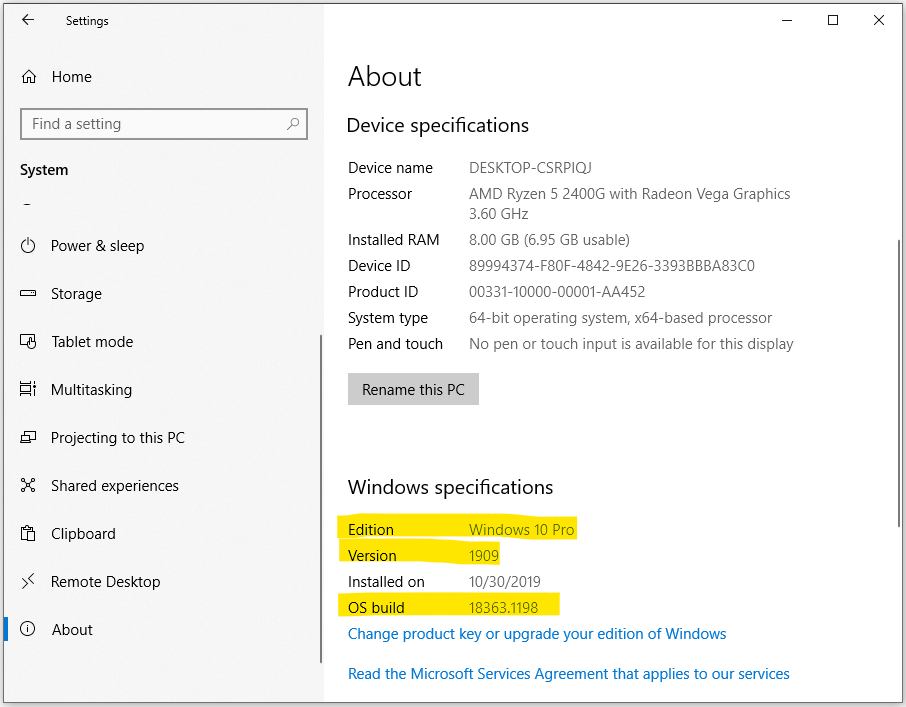
Way 2: Run Winver
How to check Windows 10 version more directly?
Press Windows logo key and the R key to invoke the Run dialog box. In that search box type “WINVER” and hit Enter key.
See! Here is your Windows edition & version & build information.
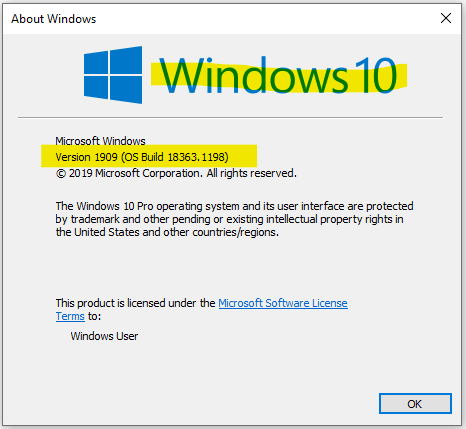
Do I Have 32 or 64 Bit?
How to tell if your computer is 32 or 64 bit on Windows 10?
Easy! Right-click on This PC and then choose Properties. From the new pop-up window, you will see detailed information on whether you are running 32-bit or 64-bit Windows 10.
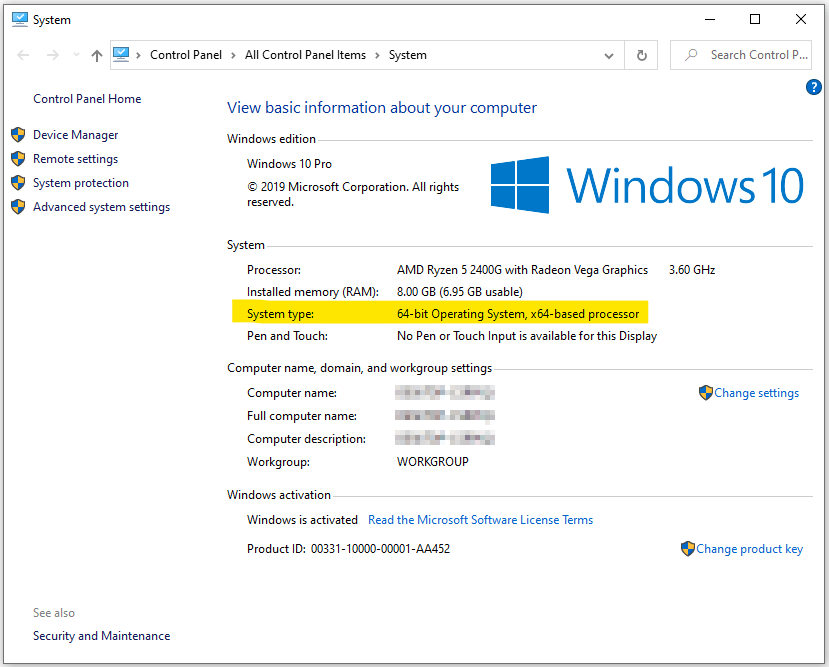
What CPU Do I Have?
“What Processor Do I Have?”
If you are wondering what CPU (central processing unit) you are using, you can launch the Windows Task Manager, switch to Performance to have an overview as follow.
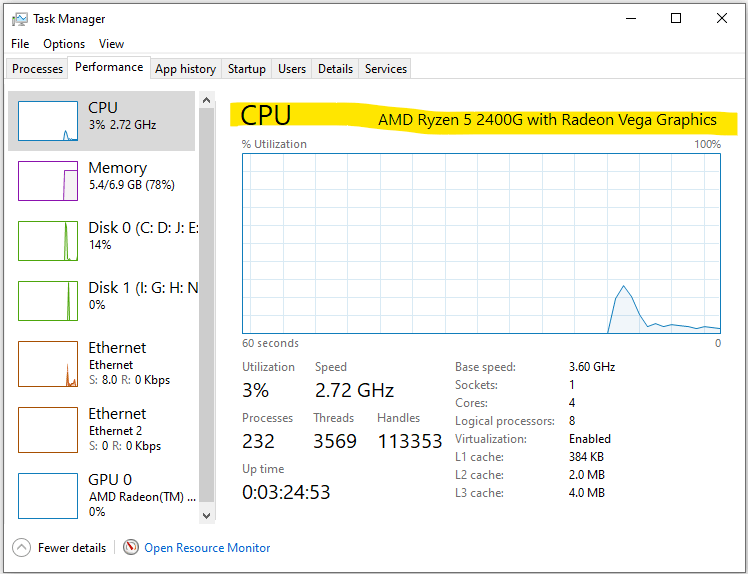
What GPU Do I Have?
To find out what GPU (graphics processing unit) you have, follow the steps below:
Press Windows logo key and X key to call out the power user menu. Then choose Device Manager from the menu.
Next, drop down the Display Adapters to check what GPU you are having.
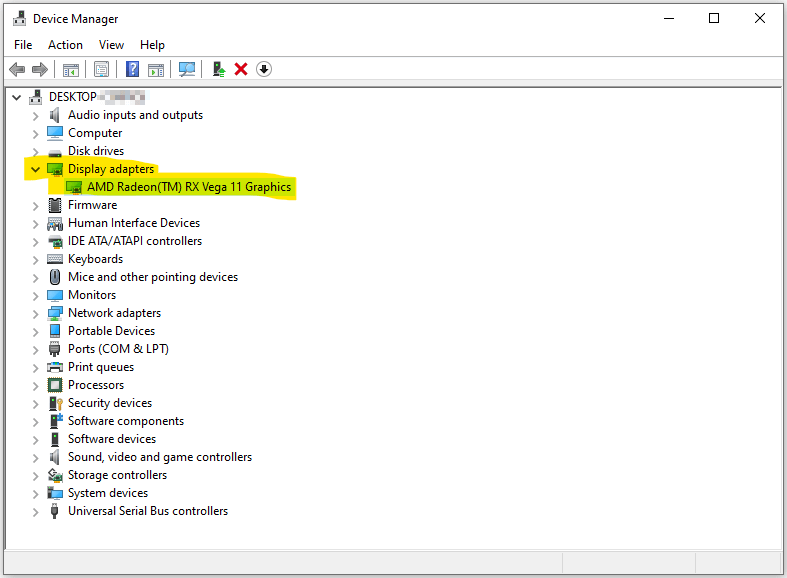
What Motherboard Do I Have?
“What kind of motherboard do I have?” If you are trying to find out this, you can follow this easy guide:
In Windows search bar, type “system information” and view the result from the best match. Navigate to the exact one and then run it.
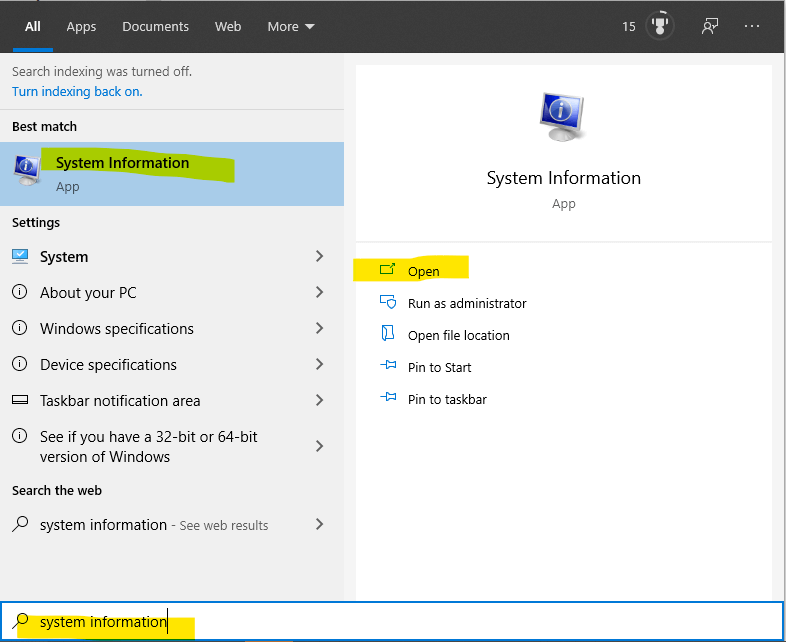
n the new appearing window, scroll down the right panel to find the Baseboard related information which indicates what motherboard you are having.
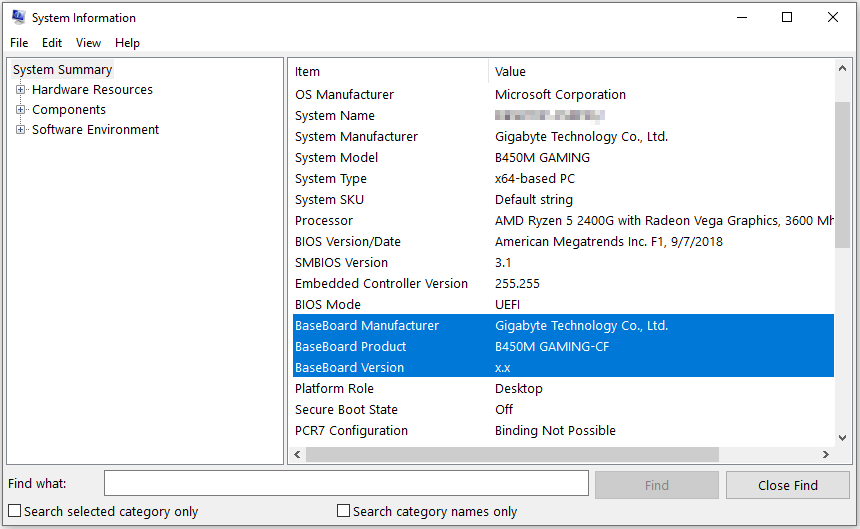
How Much RAM Do I Have?
Also, in the Windows Search bar, type “view ram info” and open the best match result.
Now your system information is loaded. Scroll down to find the Installed RAM and you know how much RAM you have.

How Much Storage Do I Have?
To find out how much storage you have on Window 10, just go to Windows power user menu and then select Settings > System > Storage.
Next, scroll down to find and click View storage usage on other drives.

Here is the detailed information on how much storage has been used and how much are left. To manage files saved in each drive, double click that drive to investigate storage usage and manage.
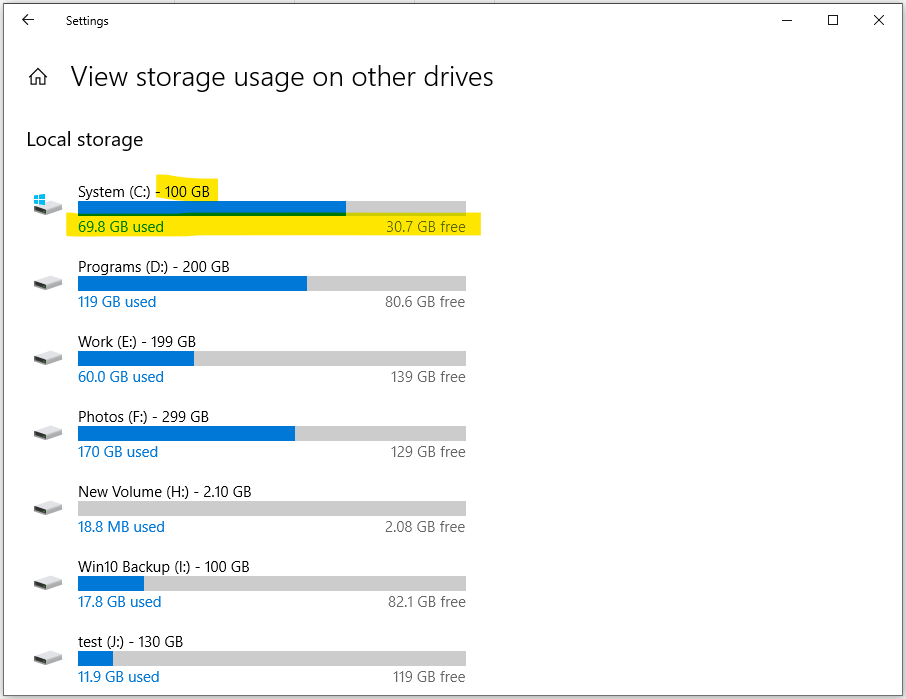
Good to Know: How to Check Full Computer Specs Windows 10
In fact, you don’t need to go for so many places to view your computer specifications. Windows tells all you want to know in two locations, and they are System Information and Direct Diagnostic Tool.
#1: Run Msinfo32 to load System Information
Press Windows logo key and R to call out the Run dialog box. Then type “MSINFO32” and hit OK. Then you will see the complete system information and hardware information on your Windows 10.

#2: Run Dxdiag to load Direct Diagnostic Tool
Press Windows logo key and R to invoke the Run dialog box. Then type “DXDIAG” and hit OK to get the main interface.
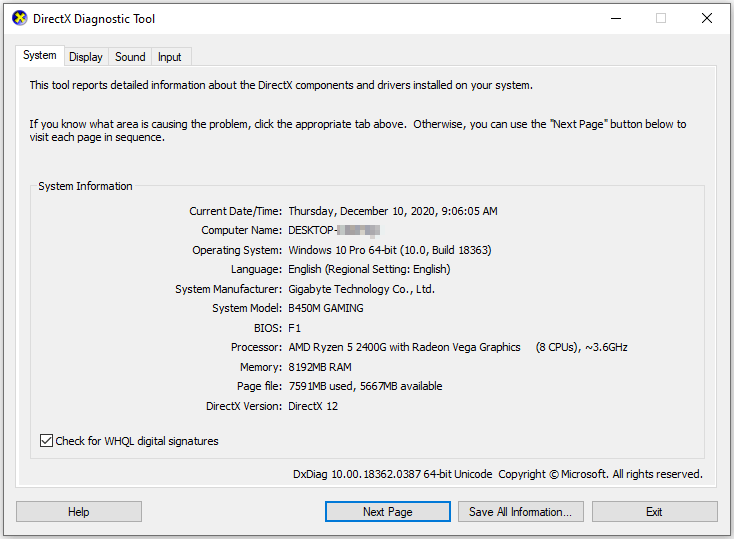



 Windows 11
Windows 11 Windows 10
Windows 10 Windows 8
Windows 8 Windows 7
Windows 7 Windows XP
Windows XP
 Microsoft 365
Microsoft 365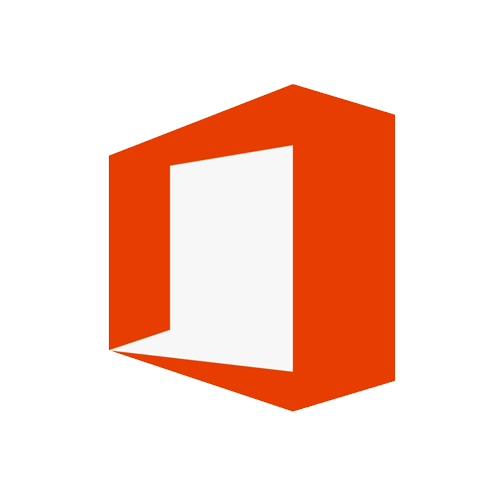 Office 2019
Office 2019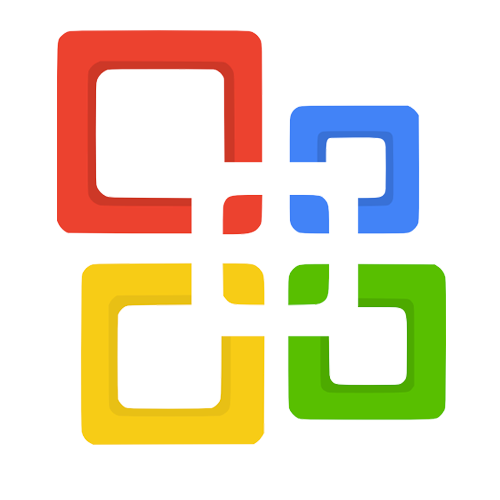 Office 2013
Office 2013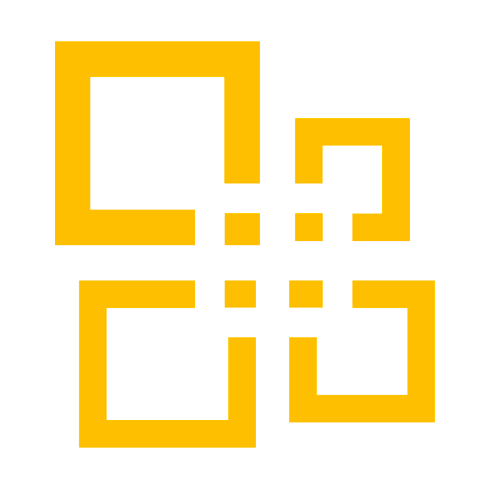 Office 2010
Office 2010 Project 2021
Project 2021 Project 2019
Project 2019 Project 2016
Project 2016 Visio 2021
Visio 2021 Visio 2019
Visio 2019 Visio 2016
Visio 2016
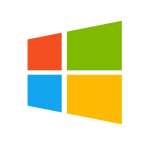 Server 2008
Server 2008 SQL Server
SQL Server
 Avast
Avast Utility & Tools
Utility & Tools PDF Editor
PDF Editor CAD & 3D, 2D
CAD & 3D, 2D Graphics/Drawing
Graphics/Drawing






 Microsoft 365
Microsoft 365 Office 2021
Office 2021 Office 2019
Office 2019 Office 2013
Office 2013 Office 2010
Office 2010 Server
Server
